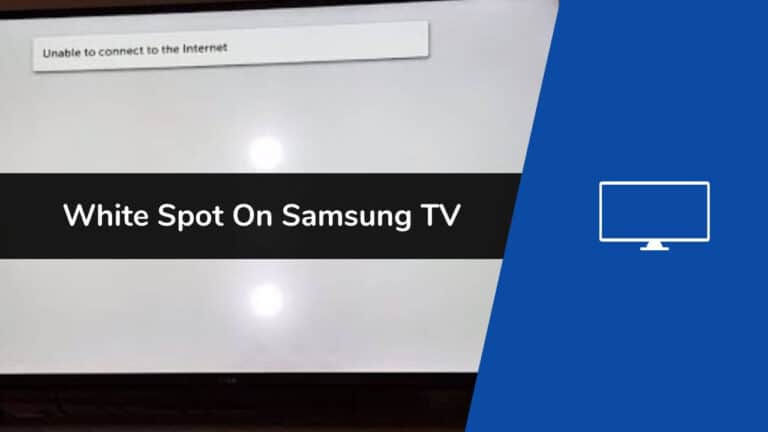If your Samsung TV has been showing white spots due to continuous usage, you must be worried about its quality. But here I’m enlisting some easy and secured steps through which you can easily get rid of the white spot on Samsung TV in some minutes.
This highly researched guide will fix your issues. White spots over the Samsung TV are natural criteria that can be eradicated with proper care and maintenance.
There are plenty of reasons why these white spots take place over the Samsung TV screen. One of the major causes can be the backlighting set on a lower or too high quality. So, sometimes adjusting the backlight can banish the issues of white spots.
But some other integral issues are also present, giving rise to white spots. So, before jumping to the fixes, let me explain the reasons and how you can easily fix white spot on Samsung TV.
When The White Spots Come on Samsung TV?
Mainly, there are two dominating reasons why your TV is getting white spots on the screen, as listed below:
1. Defective and Dead Pixels
When we talk about LCD TVs, they have multiple pixels on the screen. If the screen is of high resolution, the range of pixels can go around 2 million or more.
So, there are chances these pixels get defective or damaged, and if the case is about white spots, it is the hot pixel responsible for the fault.
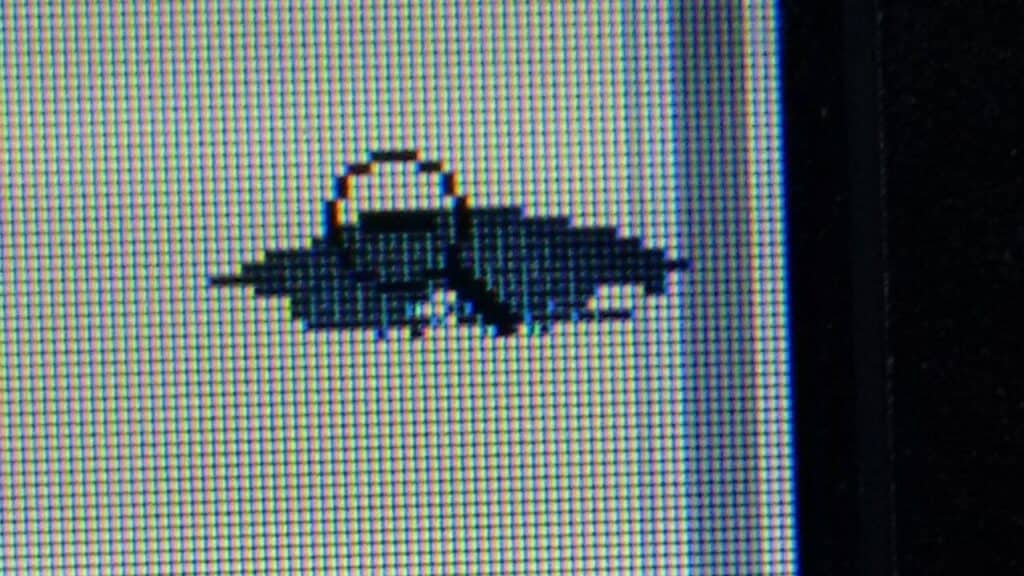
When the transistors of the pixels are “off,” they are stuck on through which the bright light can easily pass, generating a white pixel. If the white spots appear very tiny, then your mainboard or logic has some issues.
2. Dislodged LED Diffuser Lens
White spots over the Samsung TV can be raised due to the dislocation of the LED diffuser lens. The diffuser lenses shield the LED light bulbs from where the lights will be diffused uniformly throughout the screen. But, when they fall off, the white light will pass directly through your screen.
Let me briefly outline this phenomenon. Every TV has a backlight over the display panel and LED bulbs. They are spaced in a streamlined way over equally distributed strips. The diffuser lenses are attached to the backlight panel.

Due to the loosening of one of these diffuser lenses, white spots can emerge.
So, now you are clear about the two main reasons for the white spots. Let me get into the fixes that can help to get rid of the Samsung TV with white spots on screen.
See also: Where is Source Button on Samsung Remote?
How to Quickly Fix White Spots on Samsung TV?
Listed below are some main fixes to fix the white spots on your Samsung TV to some extent. But, if there is some internal malfunction, these steps might not function well. In such a situation, you must get the assistance of the Samsung support team and professional mechanics.
Here is the list of fixes to resolve the issues of white spots on your Samsung TV screen:
1. Cold Boot Your TV
Cold booting can quickly clear out any problem if there is non-permanent memory. Through this process, you will also not lose your settings.
- First, you need to switch off your TV and then unplug it.
- Then, hold the ‘Physical Power Button’ for 15 seconds.
- Let the residual power flow out from the capacitors, which can take up to 30 minutes.
- After this process, switch on your TV after plugging in the connections. You will see a red light if you have succeeded in this task.
Note: Please wait for at least 30 minutes before plugging your TV
In most cases resetting the TV can fix multiple simple issues, including the white spots. If it has not worked for you, you need to try some more fixes, as I have listed below.
2. Change your HDMI Cable Socket
There is an excellent chance that a defective HDMI cable can give rise to signal noises forming white spots over the screen. This can be due to malfunctioned HDMI ports, faulty cables, and poor connections.

To verify the proper connectivity, you need to go through some steps as listed below:
- You need to switch off the TV.
- Remove any physical cables or HDMI attached to the TV.
- With the help of compressed air, clean the connections and cables attached to the TV.
- After this, connect the cables back to the slots.
- Switch on your TV.
If these steps don’t work, try to put the cable in a different HDMI port. You can try out the individual connections if the HDMI port is present over different parts of the TV.
3. Update Your TV’s Firmware
In most Samsung TVs, firmware and software are complex problems. Make sure with every purchase, you will get the latest version of the firmware.
Smart Samsung TVs come with auto-updating firmware, but you need to make sure that auto-update is turned on. You can check the status of the auto-update by following below steps:
- In your remote, press the ‘Menu’ or ‘Home’ button and then go to ‘Settings.’
- Next, you need to click on ‘Support’.
- Next, click on ‘Software Update’.
- Here, you can easily turn on ‘Auto Updating’ by agreeing to the terms and conditions.
For older Samsung TVs, you need to proceed with these steps:
- Press the ‘Menu’ or ‘Home’ button and then go to ‘Settings’.
- Click on ‘Support’.
- Click on ‘Contact Samsung’ or ‘About this TV’.
- Check the currently installed ‘Software Version’ and ‘Model Code’.
- Then, search for the Samsung Support website and enter the model number of your TV.
- Then click on ‘Manuals and Downloads’ and check the latest version of the firmware.
- If your firmware is older than the latest one, download the latest firmware along with the ‘Firmware Update User Manual’ and install the latest version
4. Change Your Picture Settings to Remove White Spots
Samsung TV has ingenious cool features including changing the color temperature and other aspects of the picture. Changing the picture setting can eliminate this issue if you face white spots over the screen.
- With the help of your remote control, press ‘Home’ and then, through the ‘Settings’, go to the ‘Picture Menu’.
- Here you can check some other ‘Picture Modes’ if they can eliminate the white spots.
- If they are not fixing the issues, you must check the ‘Expert Settings’.
- By changing the color space of your TV, you may be able to eliminate the white spots entirely.
- Here you can easily adjust the ‘Color’, ‘Tint’, ‘White Balance’, and ‘Gamma’.
This process can help you to get rid of the white spots and also give you great pictures without color tint.
5. Samsung TVs Factory Reset
Making your TV return to its factory settings can be hard for you as all the personalized settings will get deleted, like connected devices, apps, icons, and more. But when it comes to white spots, a factory reset can be the best way to eradicate this.
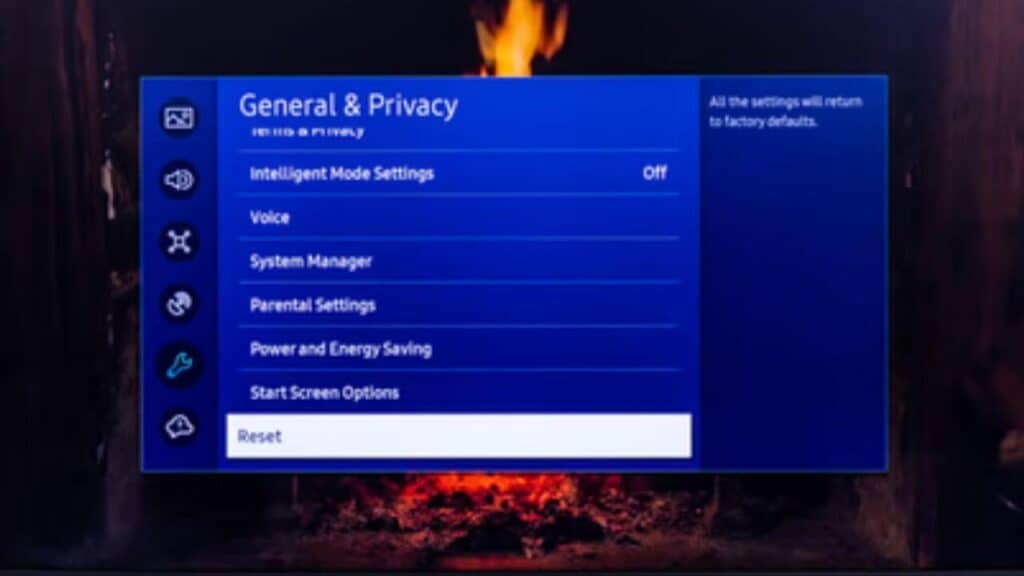
I am listing down the complete process through which you can easily do the factory reset.
- On the TV remote, press the ‘Menu’ or ‘Home’ button and then go to ‘Settings’.
- Then click on ‘General & Privacy’.
- After this, click on ‘Reset’.
- You need to put in the ‘PIN’ to reset. The default pin is “0000”
- Then a popup will appear where you need to click on ‘Reset’.
For more info you can check out our dedicated article about how to factory reset Samsung TV.
6. Look for Fallen Reflectors in Your Backlight
After a phase of three to four years, a Samsung TV commonly casts white spots over the screen. This is due to the structure of LEDs used over the backlight, and over time the adhesive gripping the reflector over the LED may get deflected. Due to this, the reflector may fall down to the panel’s bottom.
There are various methods through which you can place the diffuser back to its actual position. I have mentioned some simple tricks for you to try.
- Glue back the diffuser lenses with the help of clear epoxy, and the white spots on your TV will be simply fixed.
- I am not recommending superglue as it is not stable through the heat.
- If your epoxy is pre-mixed, apply a small quantity onto a piece of waste card or paper. If it’s not pre-mixed, put each component onto separate areas of the card or paper.
- Now, with the help of a toothpick, pick some epoxy and apply it carefully to the LED strip to connect the diffuser.
- Put the diffuser back in its actual place and hold it until the epoxy gets strong enough.
7. Check for Physical Damages
Display issues like white spots and others are not always the results of integral or core parts of a TV. It can also be raised due to the damaged physical components.
So, before initiating any changes through the settings, make sure to verify if there are any physical damages in the TV, as they can easily turn your screen to be infused with white spots. So, follow these comprehensive steps to check on the physical quality of your TV.
- Switch off your TV and unplug it thoroughly from all the connected power sources.
- Wait around for 10 minutes.
- Put a flashlight on the screen of your TV.
- Have a closer look at the screen.
- If there are signs of damage, you are likely to see cracks, dents, broken glasses, deformation and more.
These physical damages can be the major reasons to give rise to white spots on TV screens. You can consider the help of expert mechanics to get rid of this issue.
8. Revive Stuck or Dead Pixels
The screens of your TV are made of thousands of pixels. So, when one of the pixels gets damaged or goes missing, it can give rise to many problems, and one of the major ones is the white spots.
Dead pixels are more often handled by professionals. But, here, I have mentioned some simplified steps through which you can also fix the issue.
- Verify the exact locations where you are noticing the white spots.
- Switch off your TV and unplug it from all the power sources.
- To cool down your TV, wait for around 10 minutes.
- Put a microfiber cloth over the location of the white spot.
- You need to press the cloth gently into the screen.
- Plug back your connections.
- Switch on the TV.
9. Reglue the Reflectors of Your TV
If the white spot on Samsung TV screen are perfectly aligned and have been showcasing circular shapes, then we can assume that the reflectors of the TV have glued out of their position.

The reflectors are responsible for reflecting each LED of the TV through which the light can be scattered equally throughout the screen.
But, if it has been glued out of the screen, it may be focusing on a single space, making that area form white spots. Here I am enlisting some of the prominent steps through which your reflectors can be glued back.
- You need to gear up, in which you need to open up your TV. Make sure you are prepared with all the safety measures for precautions.
- In the first step, you need to carry all the necessary tools and equipment to carry on the process.
- In the second step, the TV has to be disconnected from the power sources.
- The TV has to be kept on a soft surface.
- Unscrewed the back of the TV.
- You need to remove the screen.
- Lift the diffuser panel.
- Glue back the reflectors.
This is how you can fix white spot on Samsung TV
Explainer Video Related To White Spot On Samsung TV Fix
How Much Will It Cost To Repair The White Spot Of A Samsung TV?
As per my experience, in most cases, the diffuser lenses have to be reattached to eliminate the white spot issues in a Samsung TV. However, people prefer to replace the backlight array to maintain the quality functionality of the TV. The reattachment of the diffuser might charge up to $50, and the whole replacement may cost $100.
This task has to be carried out by a professional service to cope with the warranty. However, if you are going for a full-screen repair, the charge may vary between $500 to $1,650.
See also: How To Pair Firestick Remote To Samsung TV?
Is Samsung White Spot Included In The Warranty?
Yes, but only when the white spot is not coming due to physical damage.
The standard warranty period for your Samsung TV lasts for 1 year, but you can extend this warranty by adding some charges while buying the TV. For more updates regarding the warranty over white spots, you should go through the official website of Samsung.
Is The Appearance Of White Spots On Samsung TV Normal?
White spots are definitely not normal in Samsung TV as the brand is known for its quality products. Compared to the other brands, Samsung TV is expensive and should not comprise any white spots.
When Is It Necessary To Change The Samsung TV Screen?
There are some vital considerations you need to understand to know it’s time to change your Samsung TV screen.
- The repair cost exceeds the limits of screen replacement.
- The TV has been suffering because of the damaged processor.
- There are extensive internal damages that cannot be repaired.
Final Words
When it comes to the white spot on Samsung TV, it is a bit difficult to mention the actual problem. But, with the help of the above-mentioned fixes, you can try fixing the white spots on your TV screen. I can assure you that the above fixes have been highly researched and tried over many models.
This well-versed guide to fixing white spots on Samsung TV screens might have helped you to a vast extent, and if it does, make sure to share it with your near and dear ones.