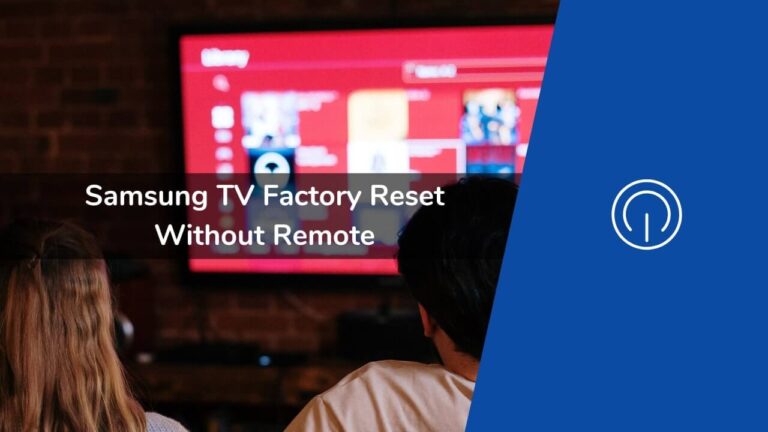Is your TV not responding to the commands you send through the remote? Or is your TV frozen? Either way, for problems like these, you can opt for a hard, aka factory reset. This article is all about Samsung TV factory reset without remote.
If performed correctly, a factory reset can bring the TV back to working condition. It is worth noting that with the factory reset, all of your TV’s saved settings and data will get erased for better if you face issues with its performance.
After performing a successful factory reset, your TV will go back to the original settings that were in place when you first purchased it, you can also reset your Samsung TV without screen.
If you are thinking to factory reset your Samsung TV but misplaced your remote, then here is how to factory reset Samsung TV without remote.
See also: Samsung TV Not Recognizing HDMI Input
Factory Reset Samsung TV Without Remote Using Keyboard
One of the methods to access your TV’s settings without the remote controller is using a keyboard that can be connected to the TV via USB.
Here are the steps:
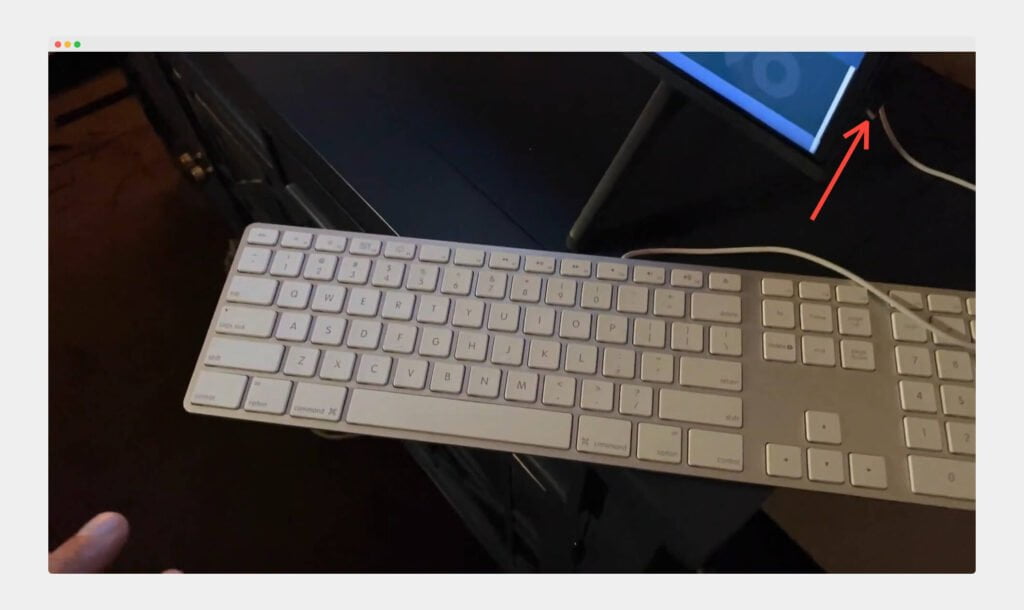
Get a USB keyboard.
Locate the USB port behind the TV and plug in the keyboard at the USB port. After this, the TV should automatically connect to the keyboard.
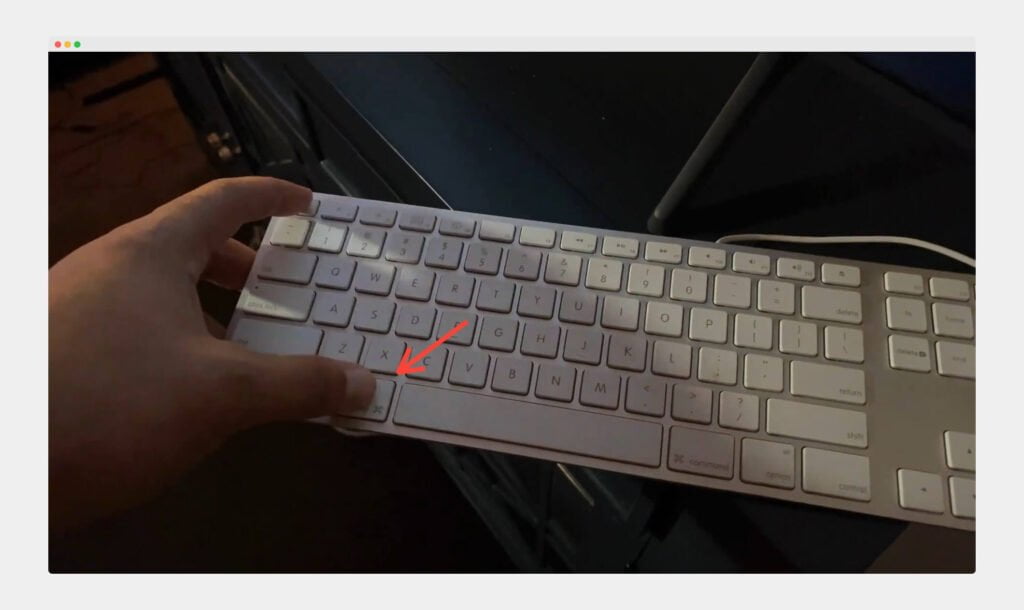
Now, access the settings by pressing the ‘Command‘ or the ‘Windows Key‘.
Go to the ‘General’ section and scroll down.
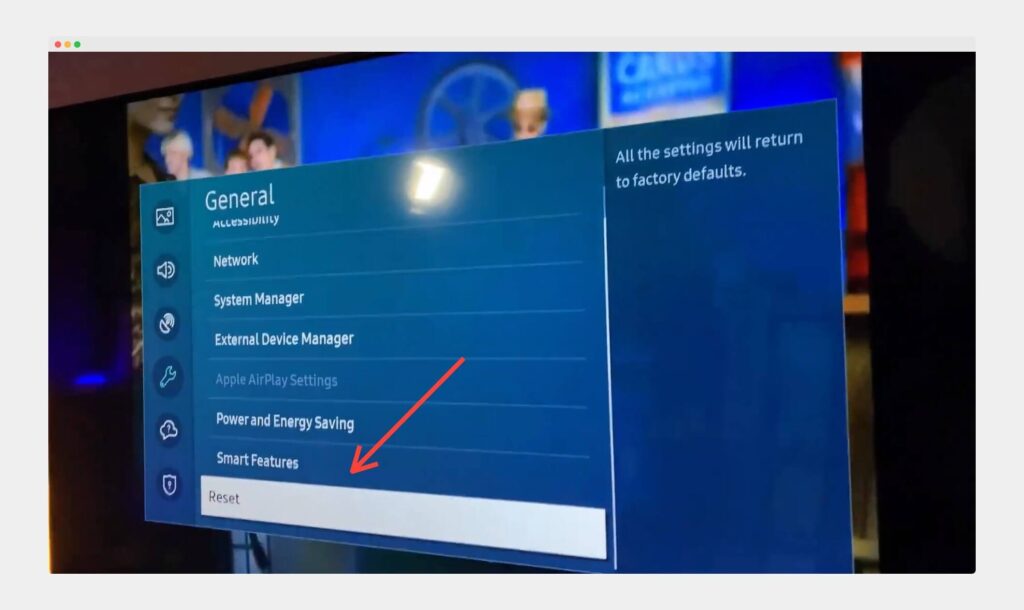
Choose the ‘Reset’ option from the bottom of the list to reset your TV.
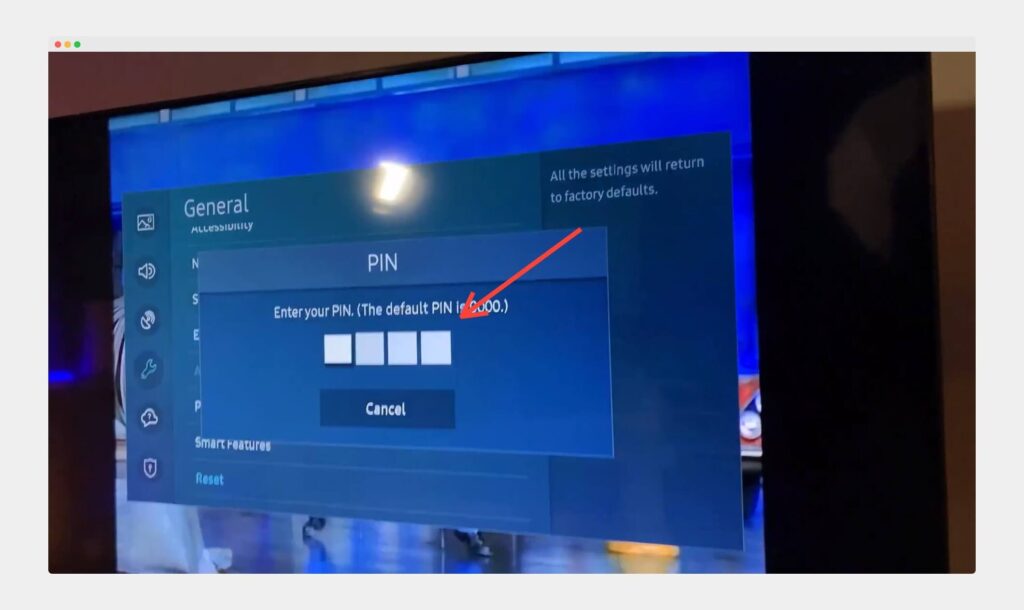
You must enter the code in the boxes to reset the TV. The default code is 0000.
Note: Sometimes, you must press the Command/Windows + Escape key to open the settings menu on your TV screen.
How To Factory Reset Samsung TV Without Remote Using Samsung SmartThings App
With the Samsung SmartThings app, you can use your phone as a temporary remote controller with all its functionalities. You will be able to reset your TV with this method easily. Here are the steps:
Download the Samsung SmartThings app on your smartphone through the app store or Google Play.
Now, sign in to your pre-existing Samsung account, or create a new one if you already have one.
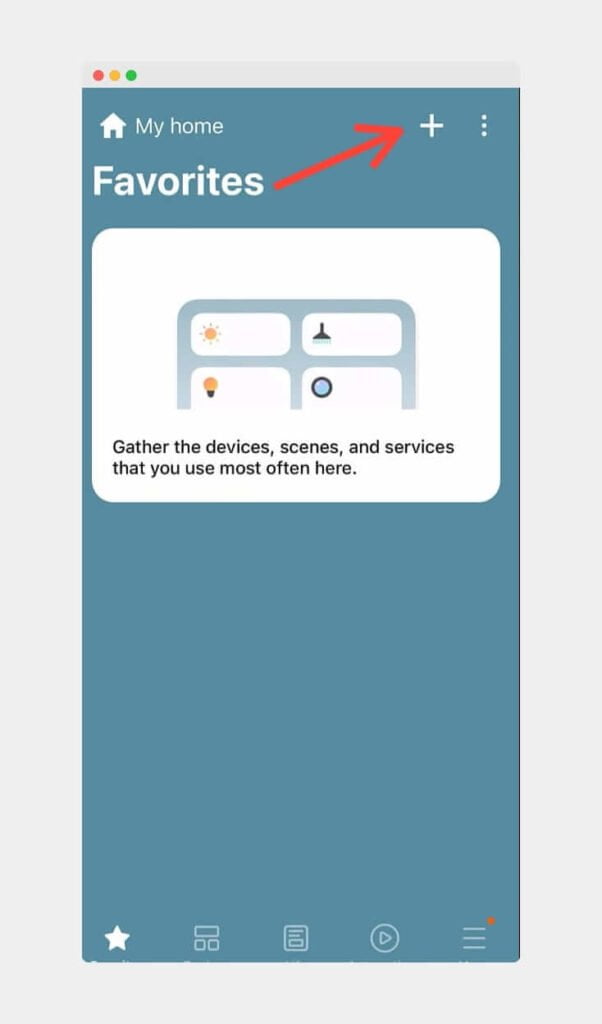
Tap the ‘+’ icon in the corner, then select ‘Add Device’ to add your Samsung TV to the app.
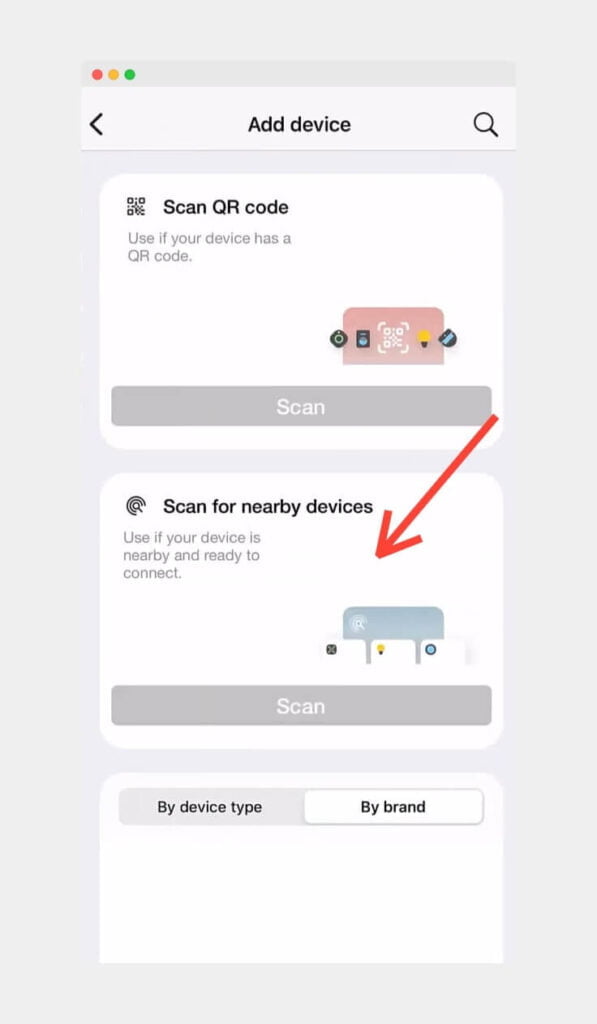
Now, select the option ‘Scan’. Under the heading “Scan for nearby devices,“ tap on the device and choose TV.
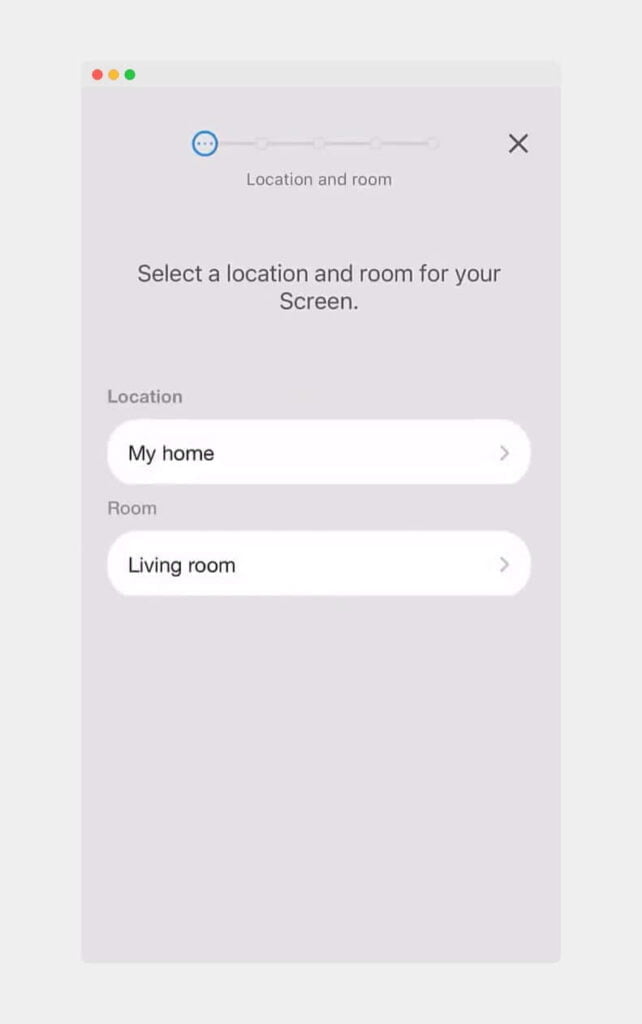
Choose the location of your TV from the list, and you will need to press OK on your TV after entering the code using the remote. (You can use the keyboard via USB technique here.)
Lastly, select Samsung, and choose TV once again.
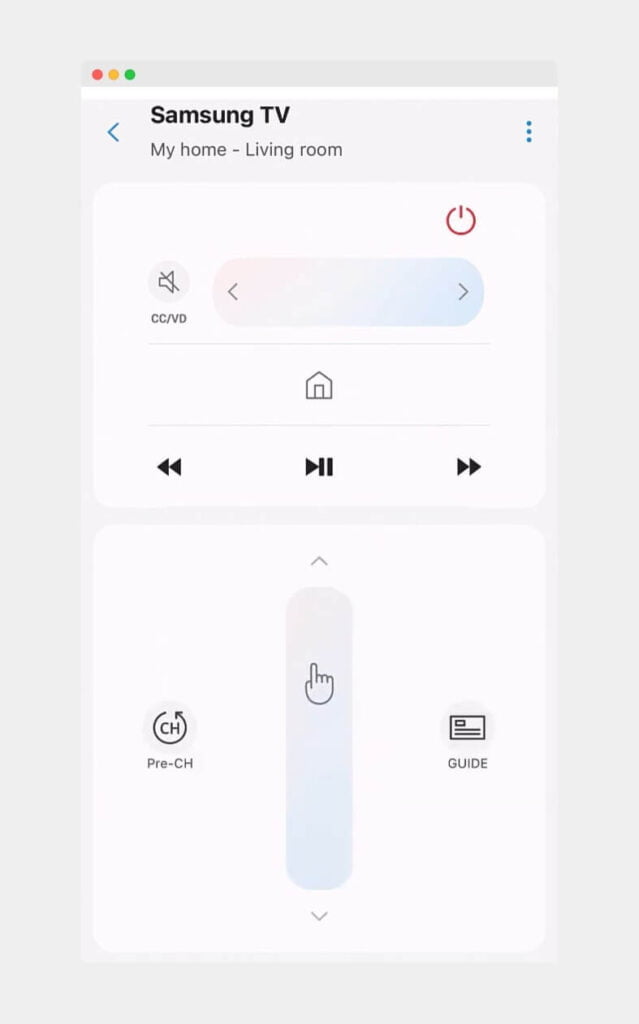
Some basic instructions will appear on your screen, which will help you to connect your phone to your TV.
See also: Samsung TV Red Light Blinking Fixed
Once your phone and TV are connected, you can easily navigate the settings and perform the factory reset. You can also watch the video below:
What is Samsung TV Factory Reset
A hard, aka factory reset, is nothing but a way of bringing the TV back to its original settings that were in place at the time of purchasing it. A factory reset takes the TV back to its original settings, and to the user, it feels like a brand-new device that was just bought from the store, at least from the software aspect.
It is always worth noting that after a factory reset, all of the previously saved data and tweaked settings, like brightness, contrast, restrictions, etc., return to the original state. A factory reset erases all the data stored on your Samsung TV, like the apps, media, accounts, and files.
Why Do You Need To Need To Factor Reset Samsung TV
It is always best to know first-hand when to perform a factory reset. A factory reset is only sometimes needed! However, if it is the last resort, then below are some situations when performing a factory reset might be essential.
Factory reset is a good idea when:
- Your TV will not power on.
- Your screen is stuck or frozen.
- If you are going to sell your TV to a new owner.
- Your TV needs to be faster and perform up to the mark.
- If you just brought a TV from someone else and want a fresh software start.
Final Words
It is always better to look for fixes that do not cause the permanent erasing of your data and settings. The factory reset option can be considered a last resort if any fixes you tried with your TV are not working.
Sometimes, a simple soft reset might be enough to get your TV going as before. Things like troubleshooting do get hard if you do not have your remote with you, and that is when the fixes listed in this guide come into play.
This guide helped you learn how to factory reset your Samsung TV without a remote controller. To avoid situations like this in the future, make sure you have the SmartThings app on your phone all set up with your Samsung account.
Happy streaming!