It is very easy to hard reset a Samsung TV, but it will be quite challenging when the display of your Samsung TV is not working. In this article, I have shared how I have done a Samsung TV hard reset without screen. Follow the below instructions carefully to a Samsung TV factory reset without screen.
You may face the issue of the Samsung TV’s black screen right after the firmware update. What happens here is that somehow, the firmware update bricks up the TV, and the users see a black screen or the screen without any light or pictures. Most times, not properly downloading the firmware update on the best Samsung TV also leads to this same issue.
You can fix it by resetting your Samsung TV, but now the question arises: how can you factory reset Samsung TV without screen? I have explained two ways to factory reset your Samsung TV without a screen in this article. Let’s understand how to Samsung smart TV hard reset without Screen.
How to Reset Samsung TV With Black Screen Without Remote
There are 2 methods for Samsung TV hard reset without a screen. Below, I have explained both ways. Please read the article below carefully to learn how to factory reset Samsung TV without screen.
See also: How to Turn Off Voice Guide on Samsung TV?
Samsung TV Black Screen Factory Reset By Pressing the Power Button
Some Samsung TV models have the control buttons hidden at the right-bottom at the rear of the TV. If you see some buttons there, we will be using those here.
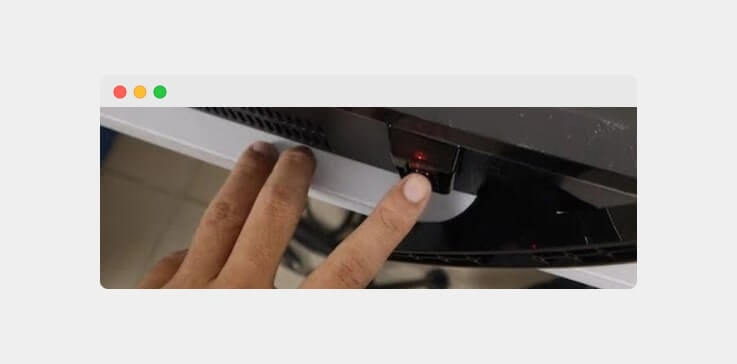
Hold the power button for 30 seconds to 2 minutes, and the TV should reset. There is no guarantee that this step will work, but it is a no-brainer if you see no pictures on your TV screen.
Technically, this is not a hard reset, but in some cases, this might be the solution that gets the TV back to normal. So, it is worth including in this guide. Moving on to the next method.
How To Reset Samsung TV Without Screen Using Remote?
Ensure that the TV is off.
Grab your TV remote and now press the following keys in the same sequence as listed below: Info > Menu > Mute > Power.
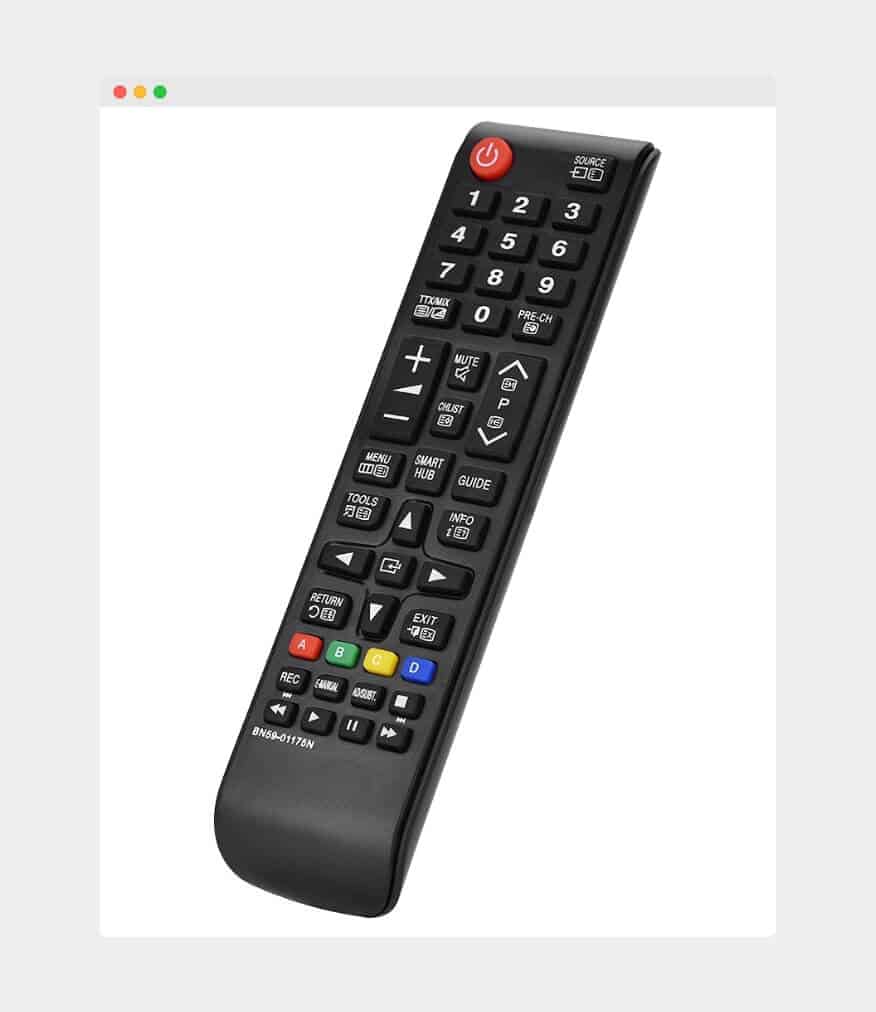
Now, follow another sequence as listed below: Mute > 1 > 8 > 2 > Power.
These sequences should make your TV boot up in the service mode if appropriately followed. Using your remote controller, head to the Options, and then choose Factory Reset.
Your Samsung TV might now turn off, and after a simple restart, it should proceed with a new setup.
Those are the two different methods about how to reset a Samsung TV with black screen.
See also: Samsung TV Not Connecting to WiFi.
Final Words
Sometimes, a simple soft reset is enough for your TV screen to start working. You can perform a soft reset by unplugging the cord from the wall socket and then pressing the power button for a minute.
Later, you can plug the cable back in the socket, and the TV should start in most cases if there is nothing too wrong with it in the first place.
This is how do i reset my Samsung TV without picture or a Samsung TV hard reset without a screen. If you want to know how to reset Samsung TV with black screen without remote, then read this article.
