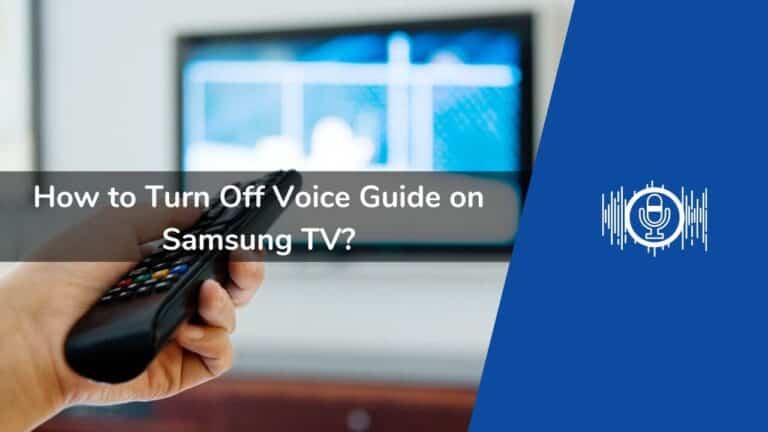If you keep hearing the voice guide while performing basic functions on your TV, like setting the volume level, changing the channel, or tweaking a few settings here and there, then the Voice Guide on your Samsung TV is enabled. Here is how to turn off the voice guide on Samsung TV:
This is a similar feature to that of the Narrator on the Xbox and Mac’s Voiceover. This simple guide explains how to turn off this voice guide that some of you might find unnecessary and annoying sometimes.
What is Voice Guide on Samsung TV?
The audio description you hear when you switch between the channels sets the volume level, and other similar settings of your TV is known as the voice guide.
The voice guide provides clear narration for things appearing on the TV, Odyssey Ark gaming, or the projector. It also reads you the description of the movies and the TV shows.
This feature was also created to help visually impaired users by guiding them through basic TV activities like switching between the channels and setting the volume level.
The voice guide feature also reads the upcoming shows or programs for the channel the user recently switched to. It can also help users understand schedules, search the internet, and explore Samsung TV functions.
See also: Samsung TV Not Connecting to WiFi
How to Disable Voice Guide on Samsung TV?
You can easily disable the Voice Guide on your Samsung Smart TV. Just follow the steps listed below:
Go to the ‘Home’ menu (press MENU/123 for older models).
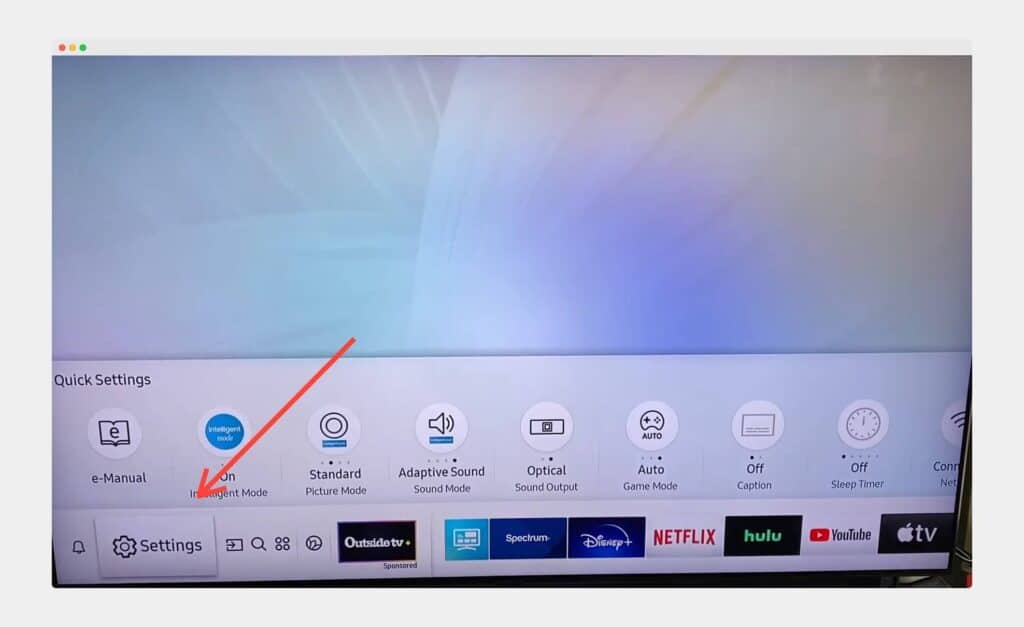
Search for the ‘Settings’ (select System for older models) option. Select ‘All Settings.’
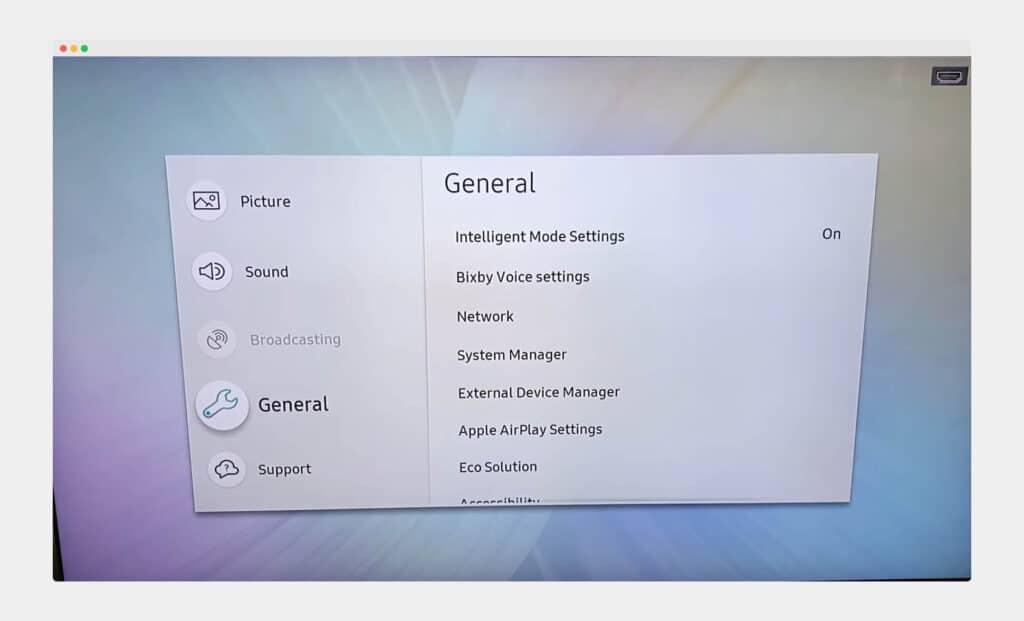
Then select the option ‘General & Privacy’.
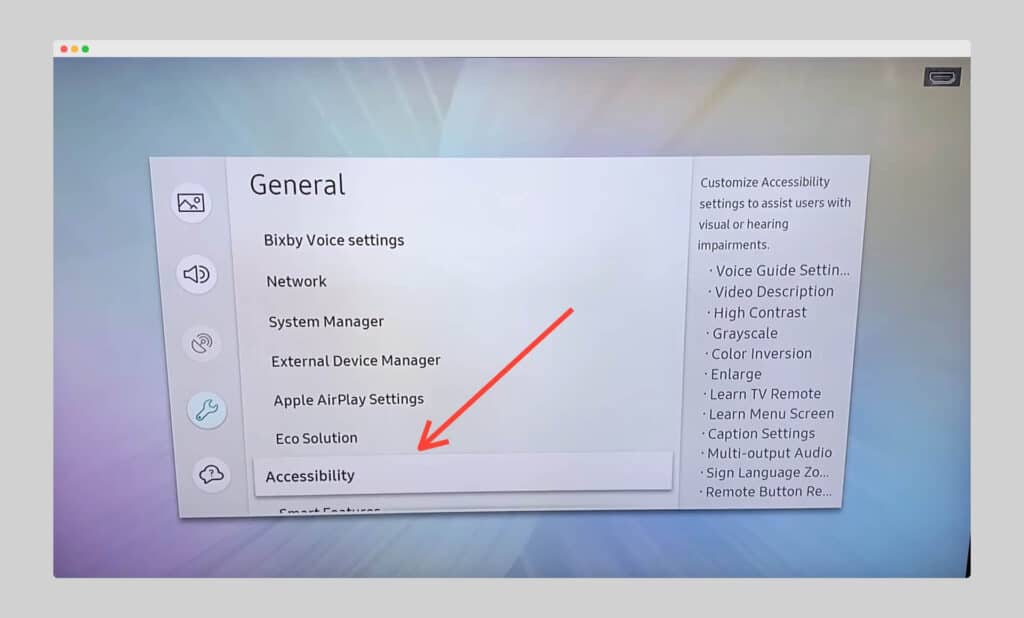
Then go to ‘Accessibility.’
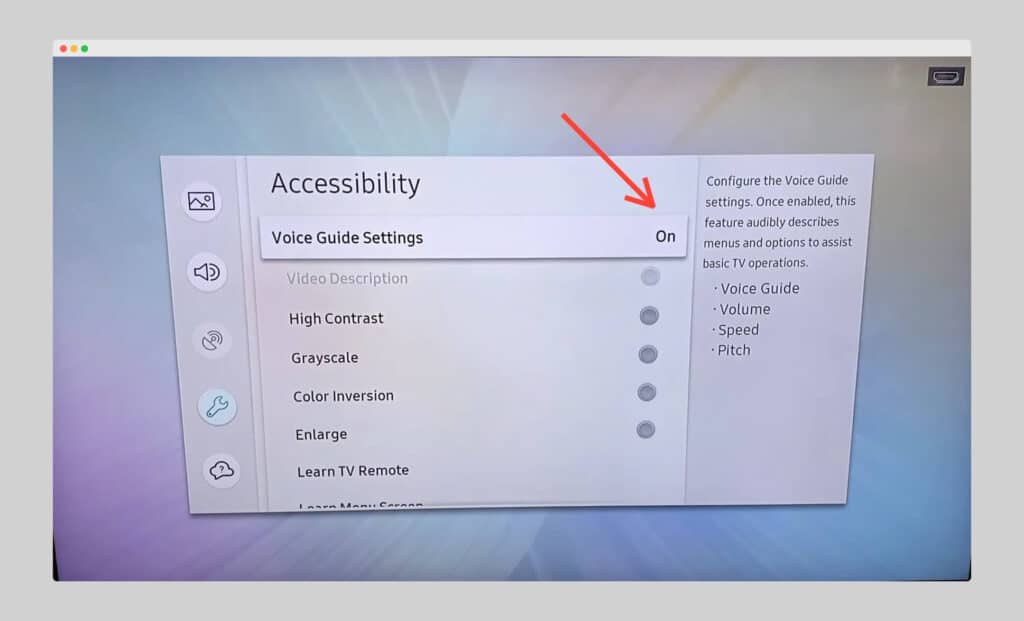
Select the ‘Voice Guide Settings’ and disable ‘Voice Guide.’
Tip: You can easily access the Accessibility Shortcuts by pressing and holding either of the volume buttons (+, -). This is exactly how sometimes the feature gets turned on automatically.
Some older Samsung TV models might have the same feature with a different name, like Audio Description. It can be disabled as well. Just follow these steps:
Go to the ‘Menu’ and select ‘Sound’, then ‘Mode’. Click ‘Ok’, select ‘Broadcast’, then ‘Audio Language’, and then switch from English AD to English.
This is how to Samsung TV voice assistant turn off.
How to Turn Off the Samsung Voice Guide Using Voice Commands?
Some Samsung TV models allow you to turn off the Voice Guide using voice commands, which is interesting. This is much easier for many users than navigating through the cumbersome menus and settings.
Precursor: Your TV remote need to have a microphone button, or else this method won’t work in your case.
Here’s how you can do it:
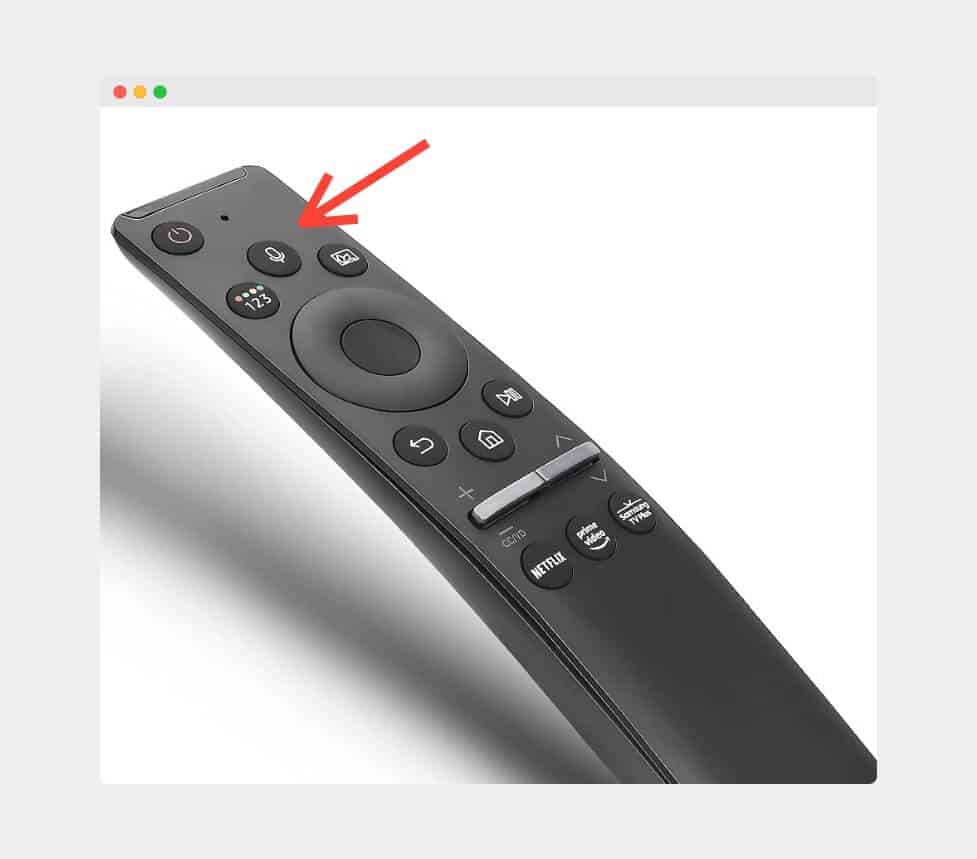
Press and hold the microphone key on your TV remote, and verbally say, “Turn off Voice Guide.” You can then release the microphone button. It should work in the first go if you spoke enough.
This is how to turn off the voice guide on Samsung TV using commands.
See also: Does Samsung TV Have Bluetooth?
Final Words
You can use the two methods discussed above to turn off the Voice Guide on your Samsung Smart TV. It all boils down to your personal preference.
On the other hand, this feature is quite useful for visually impaired people who have trouble seeing small texts.
I hope this simple guide helped you turn off your TV’s voice guide on Samsung TV.
Happy streaming!