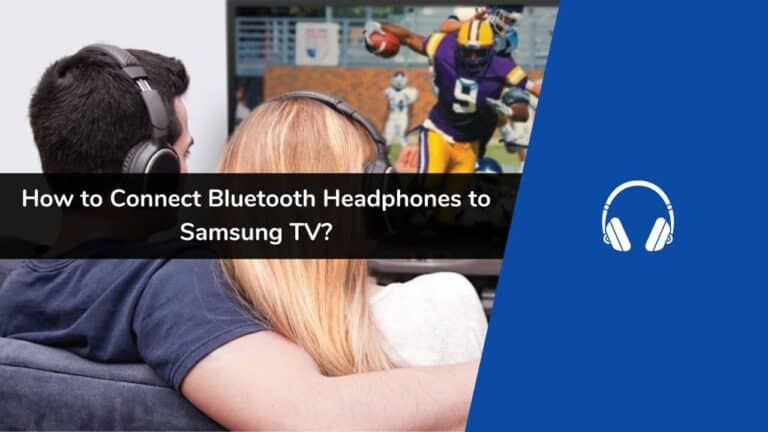Are you struggling to connect Bluetooth headphones to Samsung TVs? If yes, this guide will help you to understand the step-by-step procedure to connect Bluetooth headphones to Samsung TVs.
Samsung Smart TVs are known for their large screens & rich sounds. However, not everyone in your room wants to enjoy the same thing. This is when you can use Bluetooth headphones to keep the Sound to yourself.
It offers an immersive experience that will enhance your overall experience. Let’s understand how you can connect Bluetooth headphones to a Samsung Smart TV before getting into the exact steps you need to know a few points.
You Should Take Care of the Following Points Before Connecting Bluetooth Headphones to Samsung TVs
- All Bluetooth headphones manufactured for mobile devices can’t be connected to the Smart Samsung TV.
- Walls, furniture, and corners can block the Bluetooth device, which leads to poor compatibility.
- You can only connect one Bluetooth device to your smart Samsung TV at a time.
- The connection between the smart Samsung TV and Bluetooth may be disrupted if there is a huge distance between the Bluetooth headphone device and the TV.
- You can’t use a Wi-Fi speaker & Bluetooth device or the TV sound simultaneously.
- You might feel compatibility issues based on the Bluetooth device, and Lip-sync errors may sometimes occur.
See also: Connecting AirPods with your Samsung Smart TV
Ways to Connect Bluetooth Headphones to Samsung TV
There are two different ways to connect wireless headphones to Samsung TVs. I have explained both ways comprehensively and read it properly to be done with it.
How to Connect Bluetooth Headphone to Samsung TV Using Quick Settings?
First, tap on the pairing button of the Bluetooth headphones you want to connect.
Start your Smart Samsung TV & press the ‘Home‘ button from your remote.
Go to ‘Source’> ‘Connection Guide.’
Then, choose ‘Audio Device’> ‘Bluetooth‘
For the next step, use the ‘Directional’ pad and press ‘Set Up Now.’
To start active pairing, set the Bluetooth device.
See also: How to connect your iPhone to Samsung TV?
How to Connect Bluetooth to Samsung TV Using Menu Setting?
Press the pairing button on the Bluetooth headphones you want to connect

Open your Smart Samsung TV & press ‘Home’> ‘Settings’
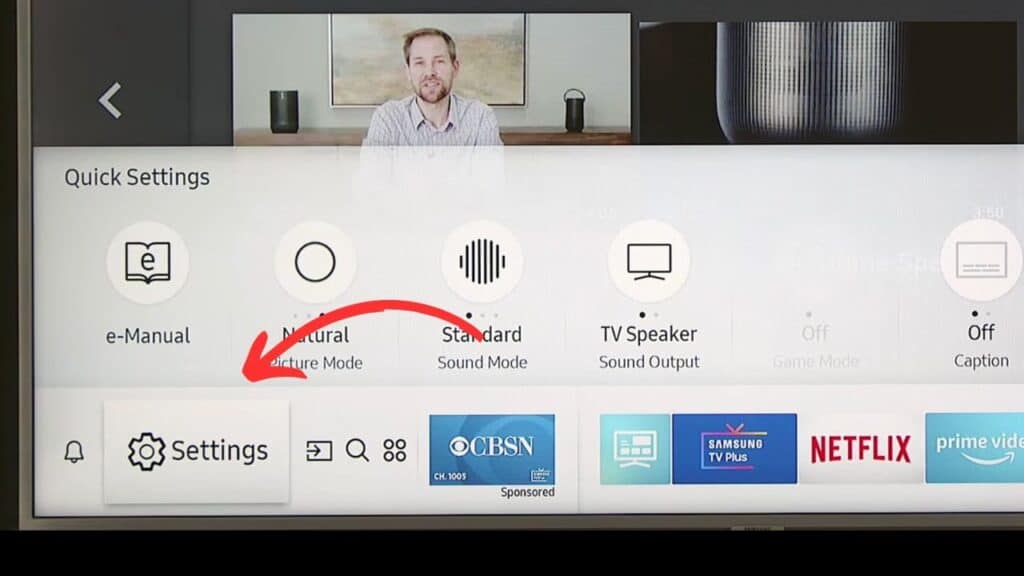
Choose ‘Sound’ > ‘Sound Output’
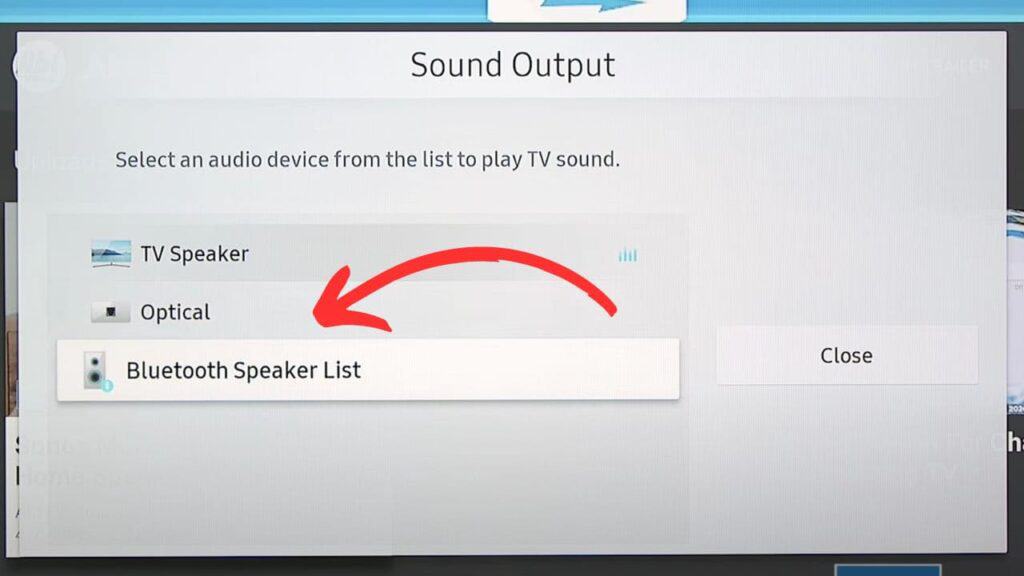
Choose ‘Bluetooth Speaker List’
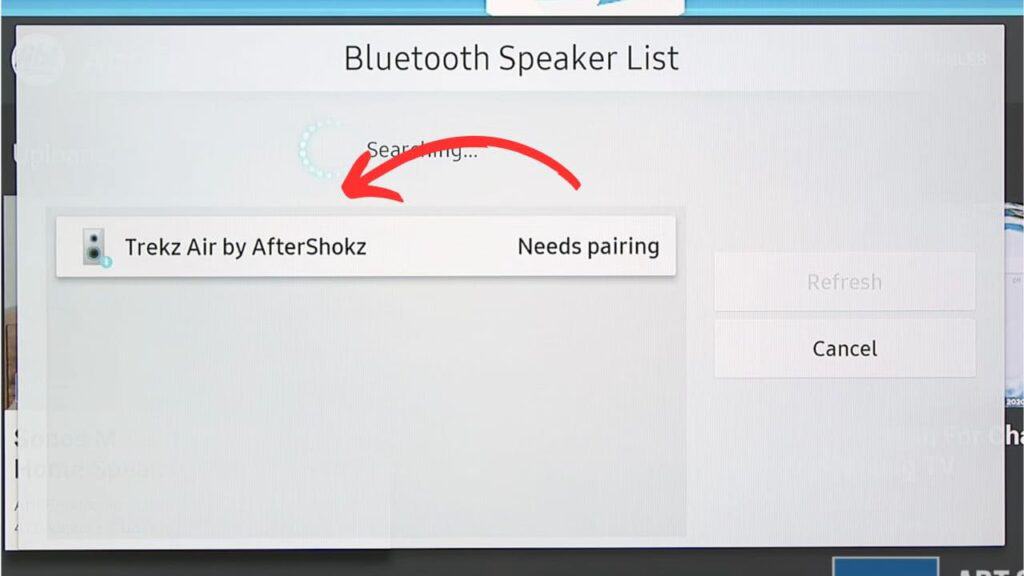
When the headphone device you want to connect is visible on your screen, press ‘Select,’ and the pairing is done!
Now the Bluetooth headphone is connected to your Samsung TV, let’s understand how you can listen to your sound using Bluetooth headphones.
How You Can Listen To Your TV Should Through Headphones?
Once you connect the headphones, you will get a pop-up on your TV screen asking whether to play the Sound. You can adjust the volume through your TV remote when the Bluetooth headphones are connected.
When your TV is connected to the headphones, the Sound from the TV will be automatically played on the chosen audio device. If it doesn’t change automatically, change the Bluetooth setting from the menu of the sound output.
Choose ‘Home’ > ‘Settings’ > ‘Sound Output’ > ‘Bluetooth Speaker List’
When you switch off the Bluetooth headphones, the sound output setting will automatically change to the TV speaker.
Note: If you are connecting to wireless internet, using the Bluetooth device & WiFi in a similar frequency band may cause your device to disconnect.
If you face any problem with the Smart Samsung TV, you should check whether any software updates are available. If yes, a small update can fix your problem. The discussed menus or process may vary based on the software version and device model.
What Can I Do If My Bluetooth Headphones Don’t Connect?
Reset the headphones: Bluetooth headphones run on firmware and might experience issues & Glitches. Resetting the wireless headphones can help you to get back to the initial state.
Restart the TV: Sometimes your Smart Samsung TV might have some glitches from the different settings it has going on. Giving a restart to your TV gives a fresh start that can also sort out connection issues.
Move your headphone closer to the TV: Bluetooth has a limited range and is also susceptible to interference from solid objects. You can also reduce this possibility by placing the headphones closer to the TV.
Switch off the wireless device: Switch down other wireless devices like WiFi and Bluetooth, which interfere with the connection between headphones to the TV. So, if you have multiple devices in a room, turn them off.
See also: How to connect Samsung phones to Samsung TVs
Final Words
Now after reading the above blog, you can confidently connect your Bluetooth headphones to Samsung TV. I hope you have answered all your questions regarding connecting Bluetooth headphones to Samsung TVs.