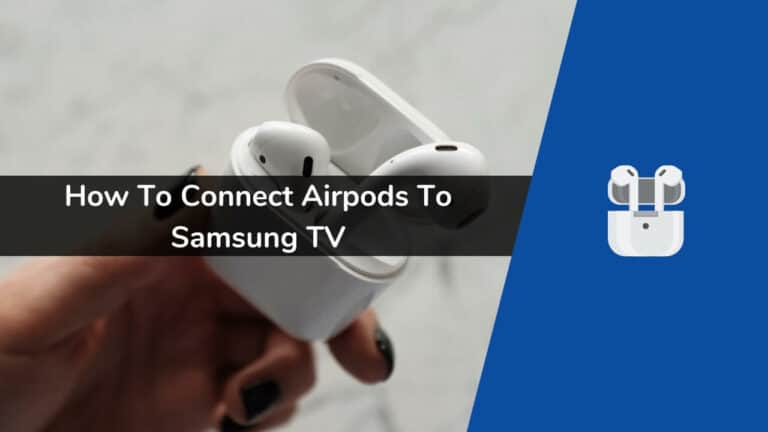Are you thinking of connecting AirPods with your Samsung Smart TV? If yes, then this article is for you. Below in this article, I have shared how to connect AirPods to Samsung TV.
One of the best things about Apple AirPods is that they can wirelessly connect to any device which supports Bluetooth. It also includes smart TVs, such as Samsung.
This simple guide focuses on connecting the Apple AirPods to the Samsung TV and all the related things that go with it. AirPods are great for listening to music videos by playing them on a bigger TV screen.
You get the best of both worlds. A larger display means more high-quality visuals, and AirPods mean an immersive experience.
Let’s get right into this!
Can You Connect Airpods to Samsung TV?
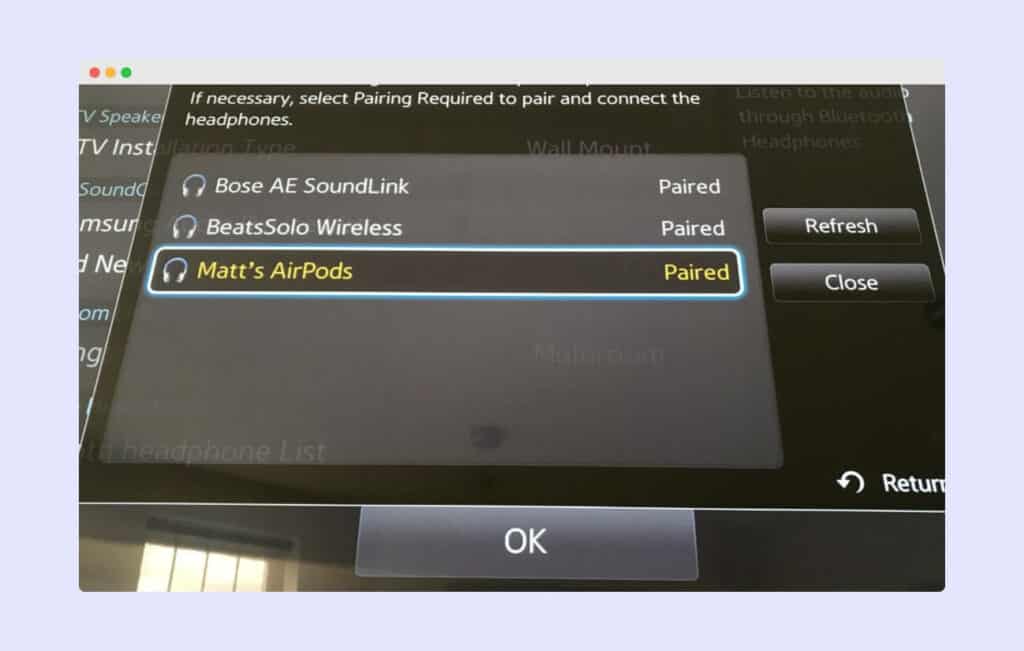
At the time of the AirPods launch, Apple removed the headphone jack shortly after from the iPhone 7. The users might have thought of this as Apple’s way of indicating that the AirPods only would work with the iPhones.
But that’s not quite the case, as the AirPods work with any device that supports Bluetooth headphones, like a smart speaker, fitness tracker, computer, tablet, or in our case, Samsung TVs different model.
Here is a proper list of devices that are compatible with the Apple AirPods:
- Android phones
- Windows phones
- Tablets
- PCs
- Mac devices
- Gaming consoles (ones that support Bluetooth headphones)
- Smart speakers
- Fitness trackers
See also: Clearing Samsung TV cache
Note: Your Samsung TV needs Bluetooth to connect AirPods, so before trying to connect AirPods to Samsung TV, first ensure your Samsung TV has Bluetooth. You can contact the Samsung Team and ask them, or you can also check your TV manual.
How to Connect AirPods to a Samsung TV?
The process of connecting the AirPods to your Samsung TV is similar to that of connecting it to any other non-Apple device. AirPods can be looked at as just any other Bluetooth headset. They have more features for their users.
Here you will get an answer to your question can I connect my Apple Airpods to my Samsung Smart TV:
Ensure that the Bluetooth of your TV is turned On.
Press and hold the button on the rear side of the AirPods case. Make sure both earbuds are inside the case while you do that. Hold them until you see a LED light. This will put them in pairing mode.
Now go to Samsung TV Settings >> Sound.
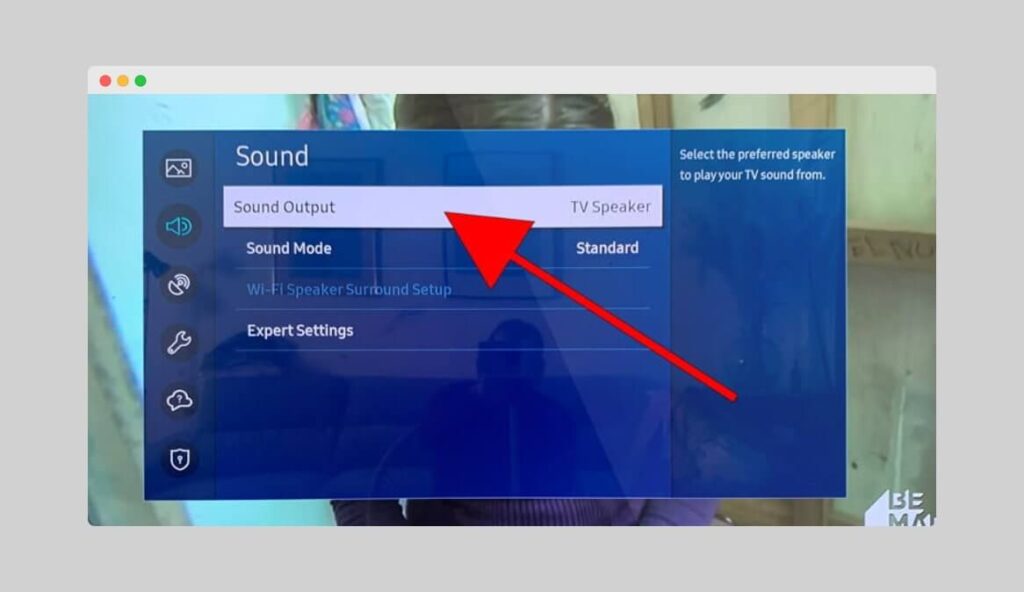
Then click on Sound Output >> Bluetooth Speaker List and select the AirPods to pair.
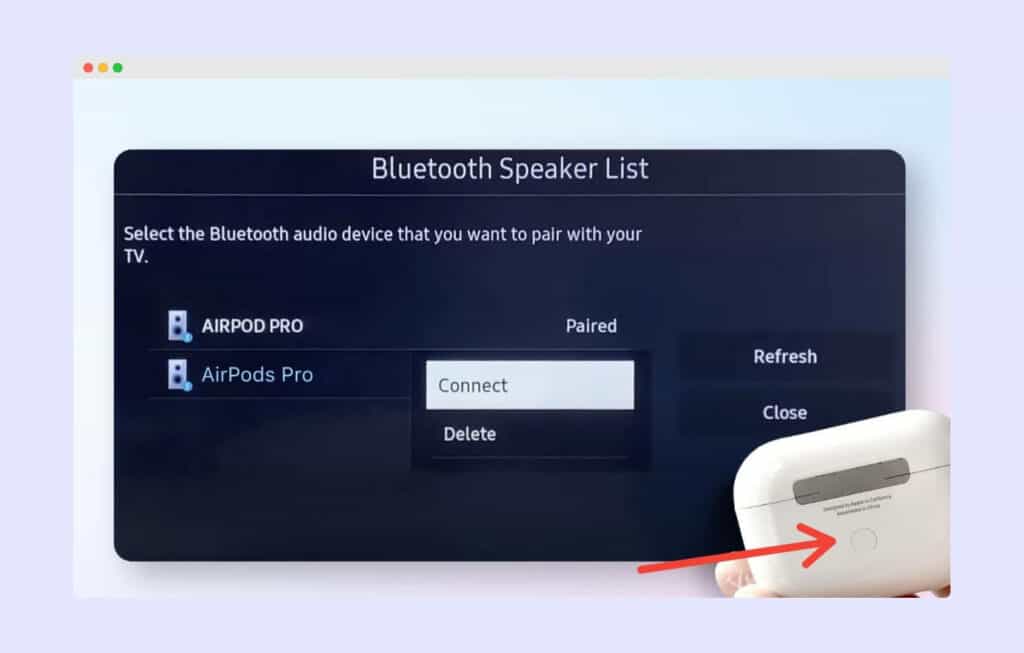
This will make them ready to use.

This is how to connect Airpods to Samsung TV easily & how to sync Airpods to Samsung TV.
Explainer Video About Connecting AirPods to Samsung TV
Can’t Connect Airpods to Samsung TV?
If, due to some underlying reason, you aren’t able to connect your AirPods to your Samsung TV, then:
If you are unable to connect Airpods to your Samsung TV, then you should first check that your Samsung TV is updated and running on the latest software version, check that Airpods have charged, and after doing those things, you are unable to solve the issue then I suggest you reset your Samsung TV and check again but first follow the below steps.
Starting from the basics, make sure your sound is up. Sometimes, this is one of the most common things people assume to be a problem with their AirPods or the TV.
Please make sure you are nearby the TV while you are pairing them. Being around 2-3 feet closer to your TV is optimal for this purpose.
Make sure you have named your AirPods uniquely. The name ‘XYZ’s AirPods’ may work well here to distinguish your AirPods from other people and your Bluetooth devices.
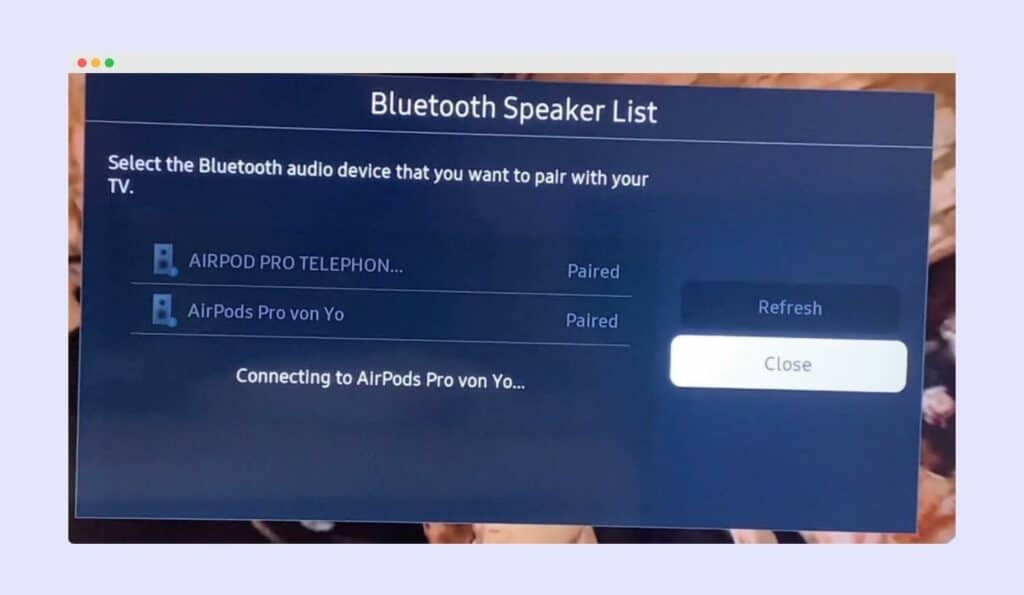
One of the Apple Community members pointed out that the AirPods would usually connect to their phones rather than to the TV. This is another reason you cannot hear anything, as the AirPods connect to the right device at the wrong time. Turn off your phone’s Bluetooth before connecting your AirPods to the TV.
Reset your AirPods: Slide both earbuds back into the case and close the lid. Wait for about 30 seconds, and try to reconnect them. You can also change the AirPods settings like “Press and Hold AirPods” to “Noise Control” for convenience if you like it that way.
You can also try restarting your television as an alternative to restarting your AirPods. The plus point is that it may slightly boost your TV’s performance after the reboot.
How Can I Use AirPods with a Soundbar?
No, you can not use AirPods with Soundbar.
If you own a soundbar, chances are it is connected to your TV most of the time. Soundbars also work on Bluetooth.
It is crucial to know that if you say Bluetooth, it means a connection between the two devices. The TV and the Soundbar, or the TV and the Airpods.
To use the AirPods, you must first disconnect the soundbar from your Samsung television.
What are the Features That the Non-Apple Devices Support When Using the Airpods?
Use an Android or any other non-Apple device. You can use all the basic functionalities like talking on the phone with the AirPods on, controlling music – skipping forward, going back, listening to TV audio through the AirPods, etc.
You can use the AirPods to listen to the program on your TV, like all the other standard Bluetooth headphones/headsets, but you cannot go back or skip forward on your TV using them.
See also: Clean Samsung TV screen
Frequently Asked Questions (FAQs)
If, after reading the above articles, you still have any questions in your mind, then you can read the FAQs shared below.
1. Can Samsung TV Connect to Airpods?
Yes, Samsung TVs connect to Airpods. You can follow the steps above to connect Samsung TVs to Airpods.
2. How to Pair Airpods with Samsung TV?
You can easily pair Airpods with Samsung TVs. Just go to the “Bluetooth Speaker List” option on Samsung TV >, and you will see the Airpods in the list > click on it and then click on “Connect”.
3. How to Connect Airpods to Samsung TV Without Bluetooth?
Airpods can connect to any device with the help of Bluetooth. If your Samsung TV doesn’t have bluetooth, you can not connect Airpods to your Samsung TV.
4. Does Airpods Work With Samsung TV?
Yes, Airpods work perfectly with Samsung TVs. I have personally used Airpods with Samsung TV, and my experience is Amazing.
Final Thoughts
AirPods are just amazing. They work with any device that supports Bluetooth connectivity. Most users rarely face any issues with these pieces of tech. Even if they do, they are easily fixed.
There’s something so simple yet unique about the Airpods, which makes them well-known amongst their users. Apple products are not easy on the pocket, but we know one thing, which is also true here. “You get what you pay for.”
Although, A word of caution, whenever you use any earbuds, including the AirPods. Make sure the volume levels are below the safe limit. Be mindful of the volume levels. A volume level above the safe limit over some time can damage your hearing.
It would be best if you mainly used the soundbars for watching a movie or a TV show, as this saves your eardrums from facing the high-frequency sound that in-ear earbuds emit when used over the safe sound limit. Although, you can enjoy your music with the AirPods!
I hope in this article, you have got the answer to the question ‘can i connect my Apple airpods to my Samsung Smart TV?’ and how you can connect airpods to TV Samsung.