Are you thinking of getting Peacock on Samsung TV? If yes, then this article is for you. Below in this article, we have shared the exact steps you follow to get Peacock on Samsung TV.
Peacock is one of the popular streaming services offered by NBCUniversal. It was first launched in July 2020. It can now be easily downloaded like any other app on the Samsung Smart TV.
However, it wasn’t the case a few years ago! Previously, the easiest way that users could imagine using the Peacock app was with a streaming device like AirPlay 2 or Roku Player. Still, with time the firm eventually rolled out its app for Samsung Smart TV users.
It offers its users a three-tier subscription, starting with a free option with ads and limited access to its programming. The other two tiers are Peacock Premium and Peacock Premium Plus, priced at $4.99 and $9.99 monthly. Other streaming services just like Peacock include Amazon Prime, HBO Max, Disney+, etc.
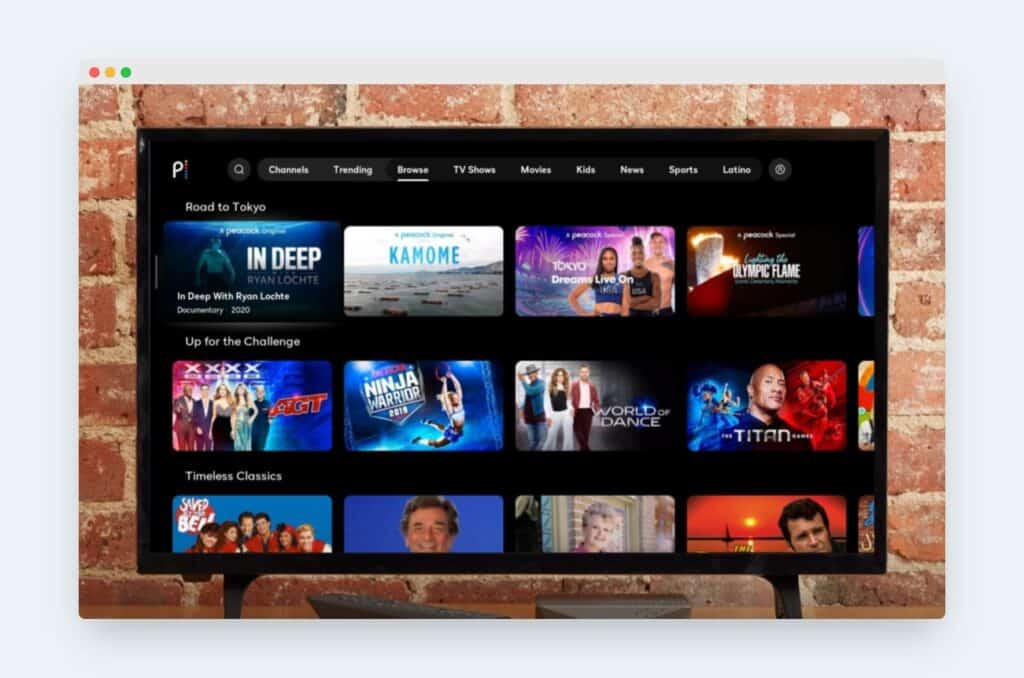
Now lets understand how to get Peacock on Samsung TV in few different ways:-
How to Download Peacock App on Your Samsung Smart TV?
First, press the Home button on your remote controller.
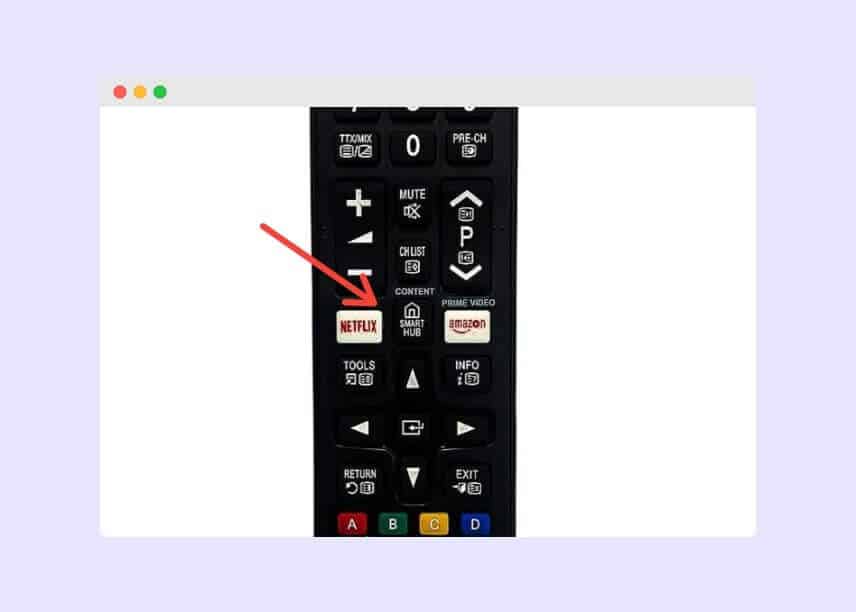
Then head to the Apps section.
Now press the search button, which often is depicted as a magnifying glass.
Then search the peacock app using the search bar.
Once the search results pop up, select the peacock application.
Select Install to confirm its downloading.
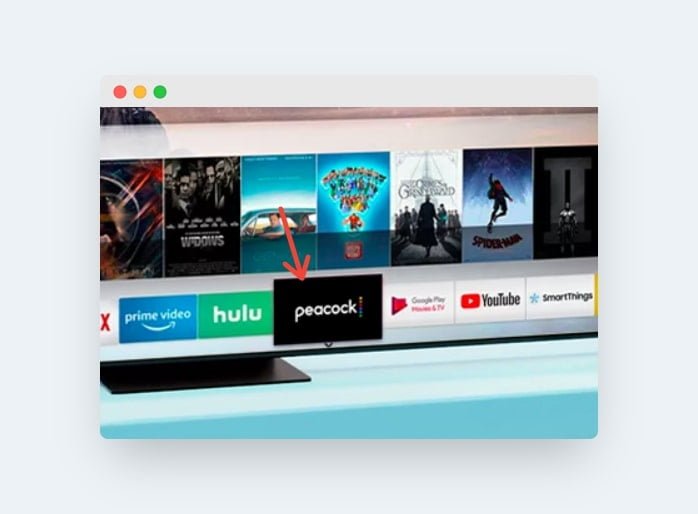
Note: Peacock app is available for download by the Samsung Smart TV model manufacturers or released after 2017.
See also: How to Get Paramount Plus on Samsung TV?
Explainer Video About Getting Peacock on Samsung TV?
Once Downloaded, How to Start Watching the Shows and Movies on the Peacock App?
Once you have downloaded the app from the Samsung Apps Store, the app will be added to the list of apps already available on your Smart TV.
Go to your home screen and launch the Peacock app like any other.
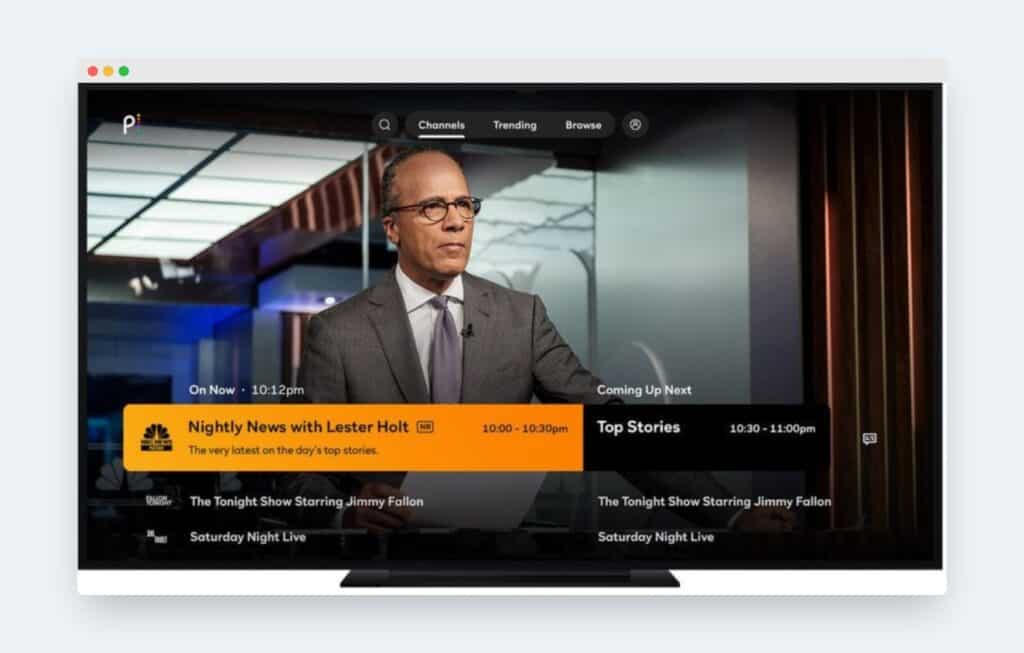
We have already discussed the signing-in process; you should have a Peacock account up and running by now.
Now, log in with the credentials you provided earlier while signing up. (Discussed just above the “How To Download Peacock…” heading.)
You can now browse through the content catalogues and watch the shows and movies of your choice.
It is noteworthy that the Peacock Premium Plan costs $4.99 monthly and $49.99 annually. You get access to all of its contents, but the ads are still shown, and to get rid of them, you can switch to the Peacock Premium Plus plan, which is priced at around $9.99 monthly.
How to Use Airplay 2 to Stream Peacock Contents to Your Samsung TV?
AirPlay 2 is a function that allows users to cast or stream videos directly from an IOS device like iPhone and iPad on your Samsung Smart TV.
It is one of the most straightforward methods of experiencing the Peacock app on a larger TV display.
Here’s how you can use the AirPlay 2 for the same reason.
Install the Peacock app on your iPhone or iPad from the Apple Store.
Log in using the credentials that you already allotted for the app.
Ensure that your devices (Samsung TV and iPhone) are connected to the same Wi-Fi networks.
Start playing any content for now on your iPhone from the Peacock app and select the AirPlay icon.
Choose your Samsung Smart TV from the list, and AirPlay 2 will start casting the content you are streaming on your Samsung TV. Also, now you can switch to your preferred movie or show.
See also: How to Get Local Channels on Samsung Smart TV?
Some of the Most Popular Shows on Peacock:
- Bates Motel is a hotel in the town of Bates.
- Departure from the Brave New World.
- Will and Grace are taken, prisoner.
- Raymond is a popular figure in the community.
- 30 Rock Frasier is a rock band from the United Kingdom.
Now, just like any other popular streaming service, you will need to create a new account if you are a new user of the Peacock app. To create a new account, you must visit the official Peacock site PeacockTV.com.
Once on the site, enter your working email address and password by clicking “Join Today.” After which, you can upgrade the plan by navigating to your account page and choosing the plan to upgrade your plan.
The tiers the charge, you offer more content and provide an ad-free experience. If you are a new user, you can try both paid plans for free for up to 7 days. Plus, the app allows you to sign up and make changes from the comfort of your smartphone whenever you like.
I hope this concise guide about how to get Peacock on Samsung TV is helpful. Please comment your queries in the comment box below, and I will answer as soon as possible.
Happy Streaming!
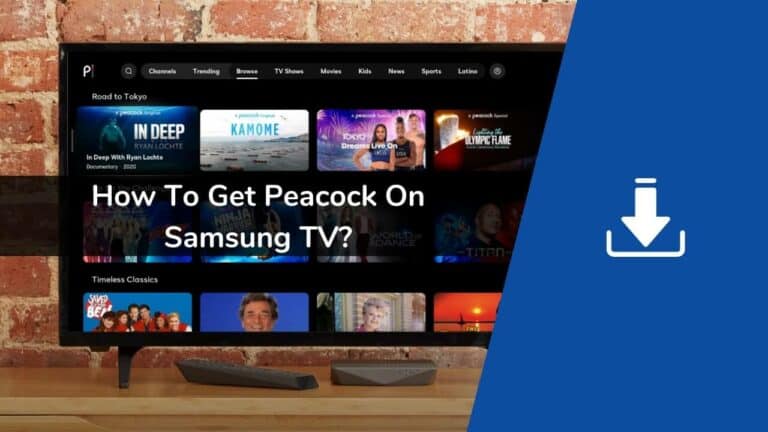
Good post. I learn something totally new and challenging on sites I stumbleupon on a
daily basis. It will always be exciting to read through articles from other writers
and practice something from their web sites.