Apple TV, or the latest Apple TV+, is a streaming service that Apple launched back in 2019. It does come with some licensed content, but most shows and movies are original. You can get the Apple TV+ app on your Samsung TV, but it largely depends upon your TV’s model. Not all Samsung TVs have or support the Apple TV+ app. Below is how to get Apple TV on Samsung TV.
The app comes pre-installed in the Samsung Smart TVs launched after 2019, and later, in that case, you will find the app on your TV home screen with the other pre-installed apps. This shouldn’t worry you, as after going through this guide, you can use Apple TV+ on your Samsung TV. You also won’t have to worry about its model.
We will also discuss how you can cast the Apple TV+ app installed on your phone or tablet to your Samsung TV if your TV doesn’t support the app.
First, let’s cover some basics!
See also: How to download HBO Max on Samsung Smart TV?
Samsung TVs That Support the Apple TV+ App
According to the Apple TV+ device page, the Apple TV+ app can be downloaded on any of the following Samsung devices listed below.
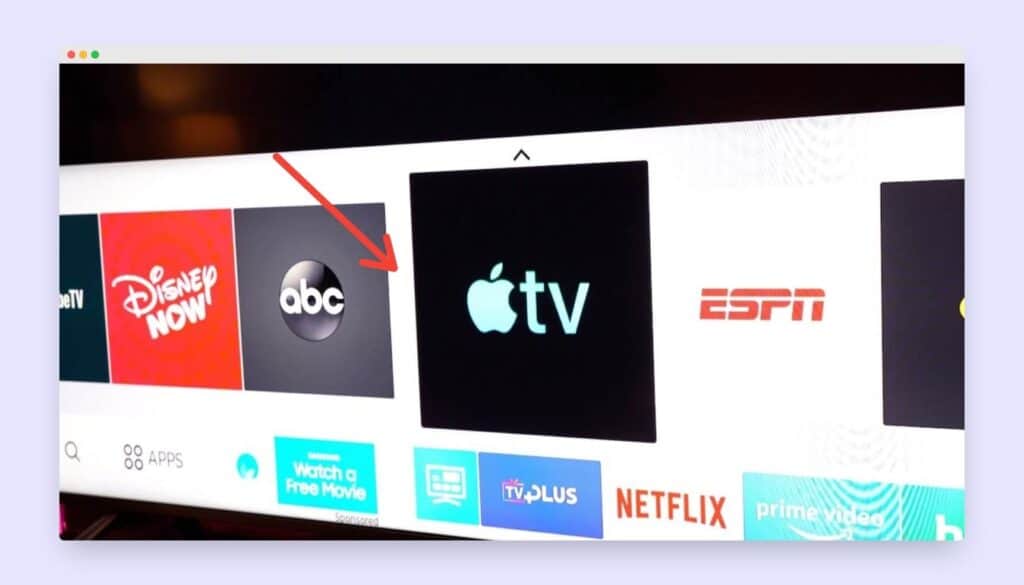
- Samsung QLED 8K Q8, Q9 Series (2019-2020)
- Samsung QLED 4K Q7, Q8, Q9, Qx Series (2017, 2018, 2019, 2020, 2021)
- Samsung UHD 8, 7, 6 Series (2017-2021)
- Samsung FHD/HD 4,5 Series (2017, 2018, 2020)
- Samsung Serif Series (2019, 2020)
- Samsung The Frame Series (2017-2021)
- Samsung Sero Series (2019, 2020)
It is, however, noteworthy that if you happen to have a 2017 model of the supported TV listed in the list above, you cannot quite get the whole experience of the Apple TV+ app. While the app may look and behave similarly, you would only be able to watch the shows and movies if you have a 2017 model of the supported TVs listed above.
Although Apple TV+ launched in November of 2019, it almost took the company two years to roll out the version that would support the older Samsung TV models. Apple will likely proceed to improve the Apple TV+ app experience on the older Samsung TV models and roll out support for some more older models as well.
How to Get the Apple TV+ App on Your Samsung TV? Install Apple TV+ App
First, find the Samsung app store on your smart TV.
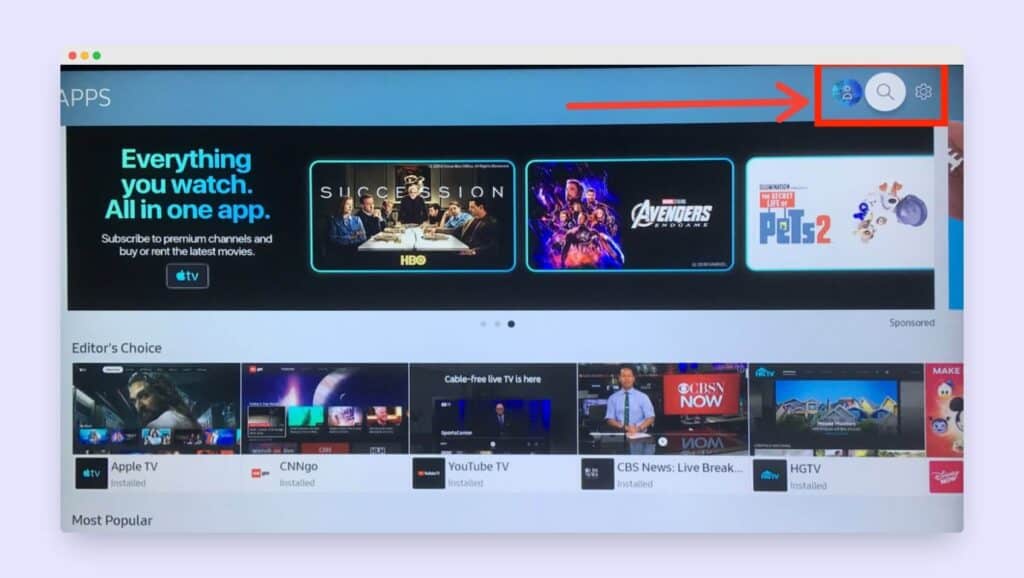
Search for the Apple TV or Apple TV+ app in the search bar of your app store.
Note: If the results don’t show up, then it’s an indication that the app is not supported on your TV model and an alternate method you can then choose to access through a Fire Stick or Console.
If you see the App popup after the search in the apps store.
Click Install and let the app download.
Once the progress bar hits a hundred per cent, the Apple TV+ app will automatically get installed on your Samsung TV.
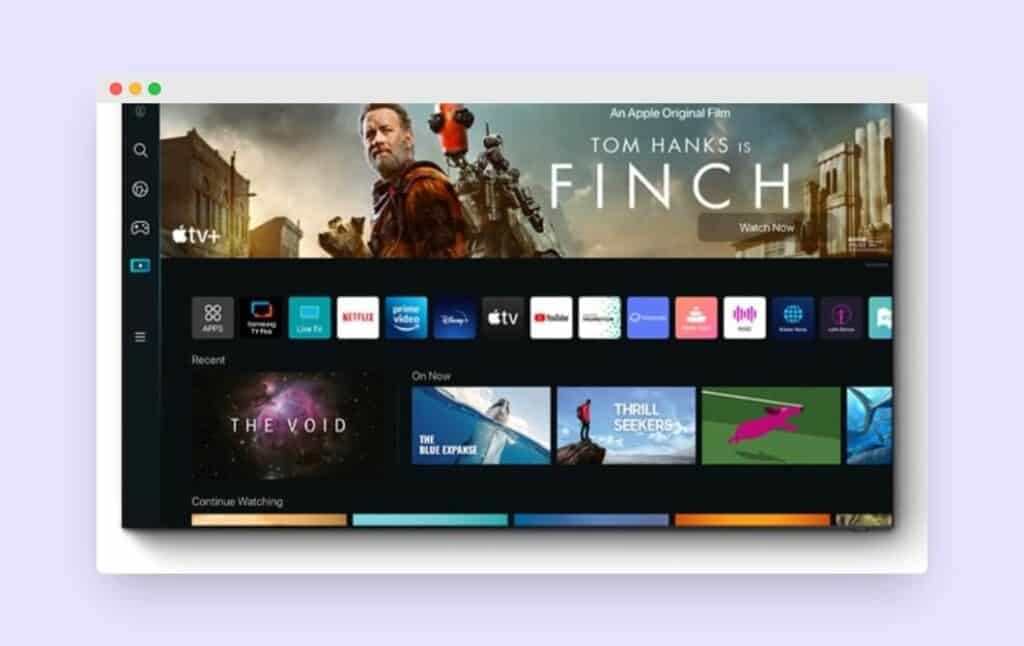
Launch (open) the Apple TV app by accessing it through your apps menu or Smart Hub.
This is how to get Apple TV on Samsung TV, for additional you can also watch the below video.
Explainer Video About How to Get Apple TV on Samsung TV
How to Cast the Apple TV+ App to Your Samsung TV?
The most direct and easy way to use the Apple TV+ app is by directly installing it on your Samsung TV, but if your TV doesn’t support the app, then casting the app on your TV can be a good option!
To cast from the phone, tablet, or computer, ensure you have installed the Apple TV+ app first.
You can choose Chromecast or Apple AirPlay to cast the app on your Samsung TV.
For the users of iPhones, iPads, and Macs, AirPlay is the best option and Chromecast for the other users. Both methods work equally fine.
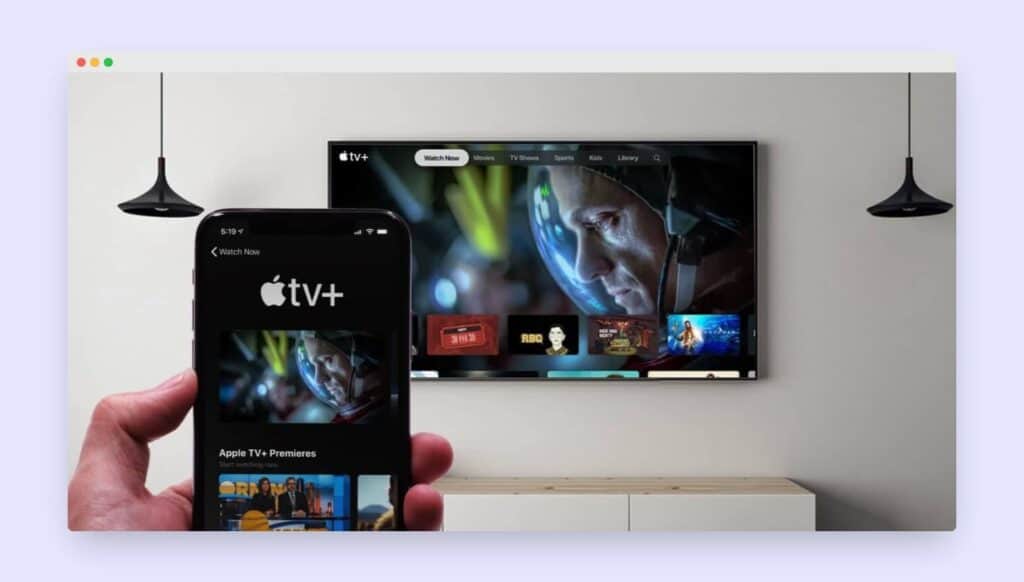
1. Casting With an Android Device:
- Ensure that your Samsung TV and smartphone are connected to the same Wi-Fi network.
- Launch the Apple TV+ app on your phone or tablet.
- Start by playing some of its content.
- Tap the cast icon along the play, pause, and other similar buttons.
- Select your TV from the list of shows on your phone’s or tablet’s screen.
2. Casting With an iOS Device:
- Ensure that your Samsung TV and smartphone are connected to the same Wi-Fi network.
- Launch the Apple TV+ app on your device.
- Start with playing some of the app’s content.
- Open the Control Centre and tap AirPlay.
- Choose your Samsung TV from the list.
- Enter the code that displays on your TV screen into your IOS device, and the two devices will get connected.
3. Streaming Through the HDMI Connection
You can also choose the good old HDMI cable connectivity method to stream the contents of your phone, PC, or tablet on your Samsung TV.
Make sure you have a Type-C to HDMI adapter for non-Apple phones and tablets, or if you’re an Apple user, an HDMI adapter will be needed.
A uni USB C to HDMI adapter for android users and the Apple Lightning to Digital AV adapter works best for the latter.
If you are using a computer, it gets even more accessible as PC users can directly connect using the HDMI ports to the Samsung TVs, given that your computer has an HDMI port or use the earlier method.
4. Stream Using a Streaming Device
Streaming devices reinforce the older TV models with the newer technology and allow the user to access all the newer perks, like in our case, using the Apple TV+.
Streaming devices like Apple TV or Roku provide smart features like voice command support and apps.
The streaming devices listed below are highly recommended.
- Amazon Fire TV Stick
- Roku
- Apple TV
5. Stream Using a Gaming Console
Microsoft’s Xbox One X|S and Xbox One also, Sony’s PlayStation 4 and 5 all have the Apple TV+ app lingering in their app stores! I’m pretty confident you didn’t know that, did you?
If you already have a gaming console, you don’t need anything besides it. Install the Apple TV+ app on it and enjoy the occasional binging between games.
See also: How to download apps on Samsung Smart TV?
Why Isn’t the Apple TV+ App Working on My TV Despite Its Compatibility With My TV?
If you are facing persistent issues with your Apple TV+ app on your Samsung smart TV, then try resetting the app once.
Resetting the Apple TV software puts the app back on its original settings that were already there when you first installed it or when it came with your TV pre-installed.
Resetting the app removes all your personal information, movies, and TV shows from your smart TV.
If you are using AirPlay-compatible devices, ensure they are nearer to each other.
Ensure that devices share the same Wi-Fi Network.
Restart the mirroring platform, like AirPlay, if you’re using one.
Final Thoughts
Using Apple TV+ on a Samsung TV greatly enhances the streaming movie-watching experience. As if the best-curated selection by Apple and Samsung’s excellent display quality is the best of both worlds.
Even if you are using a streaming device paired with your older Samsung TV model, I suggest you watch it with the more prominent display in all its glory.
Happy streaming!
