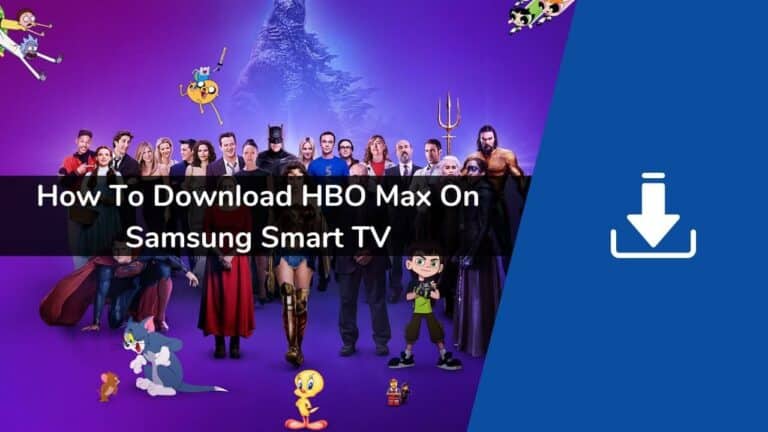Thinking of downloading HBO Max on Samsung Smart TV? If yes, then this article is for you. Below in this article, we have shared the exact way you can follow to download HBO Max on Samsung Smart TV.
HBO Max is the latest subscription-based streaming service that offers an original lineup of content like the science fiction series We Own The City and Peacemaker and a catalog of shows like Game of Thrones.
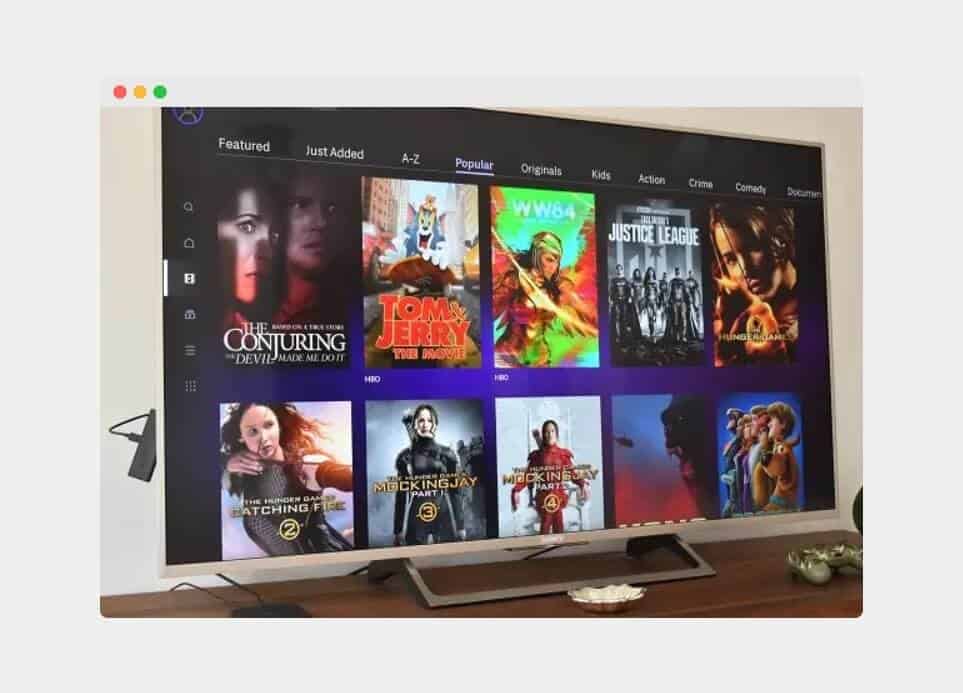
It first premiered on 27th May and rapidly established itself as a significant media streaming sensation. This is a complete guide on downloading HBO Max on Samsung Smart TV. The app is compatible with all Samsung Smart TVs manufactured after 2016.
However, there is a way to get HBO Max on the older Samsung TV models, which is discussed in the latter part of this guide.
Follow the below instructions carefully to be done with it:
Download HBO Max on Samsung Smart TV
To download and watch HBO Max on Samsung Smart TV, you first need to connect your Samsung Smart TV to the internet through WiFi or using the ethernet cable.
If you have recently purchased your Samsung TV and downloaded any app on your Samsung TV for the first time, then make sure you have created a Samsung Account and done login into your TV.
HBO Max is officially available for the Samsung TV. You can download and install this application through the Samsung app store. Follow the below process to be done with it:
First, press the ‘Home’ or ‘Smart Hub’ button on your remote controller.
Then choose ‘Apps’ from the drop-down menu, which will appear on your TV screen. (Sign in with your Samsung account or create a new one if you don’t have one)
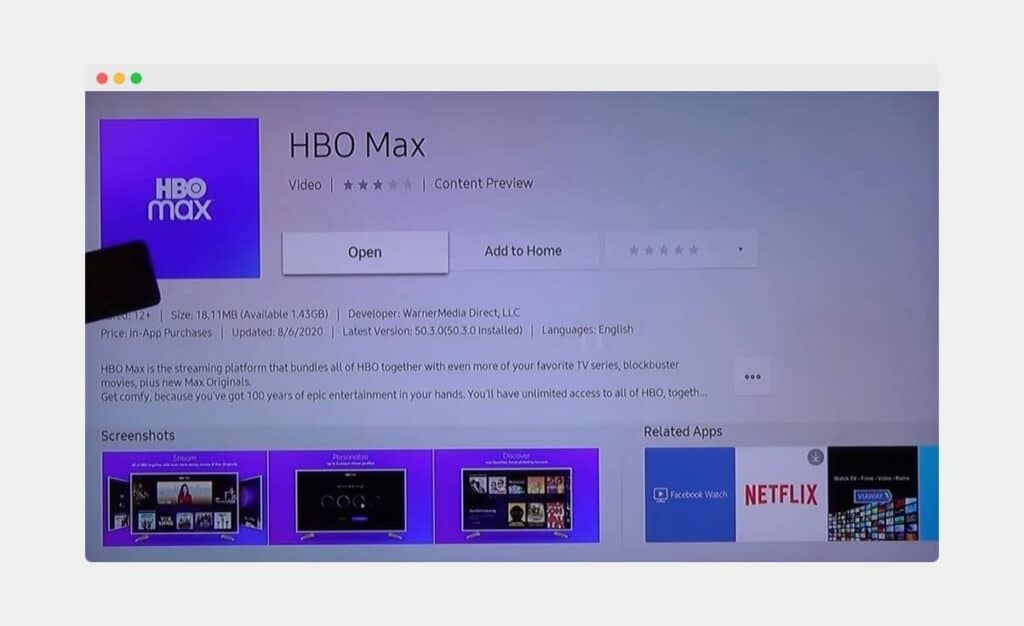
Now search for the HBO Max app by using the search icon, which looks like a magnifying glass and is located in the upper right corner of the screen.
Once you see the HBO Max app, click on it, and you will see the ‘Install’ option, click on it, and the installation process will begin.
After completing the installation, the app will appear on your Smart Hub Apps Menu. Launch the app and create a new account if you haven’t already, or sign in if you have.
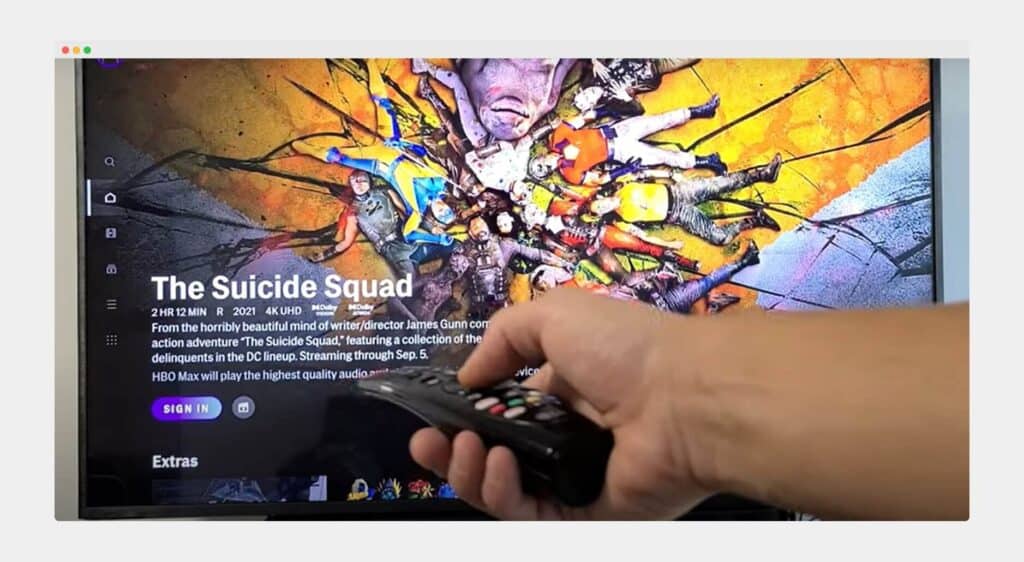
Now you can watch your favourite content on HBO Max. If you need assistance signing in to the HBO Max app, I have also shared the instructions below.
See also: Delete app on Samsung TV
Signing In to the HBO Max App on Samsung Smart TV
Login to the HBO Max App on Samsung Smart TV
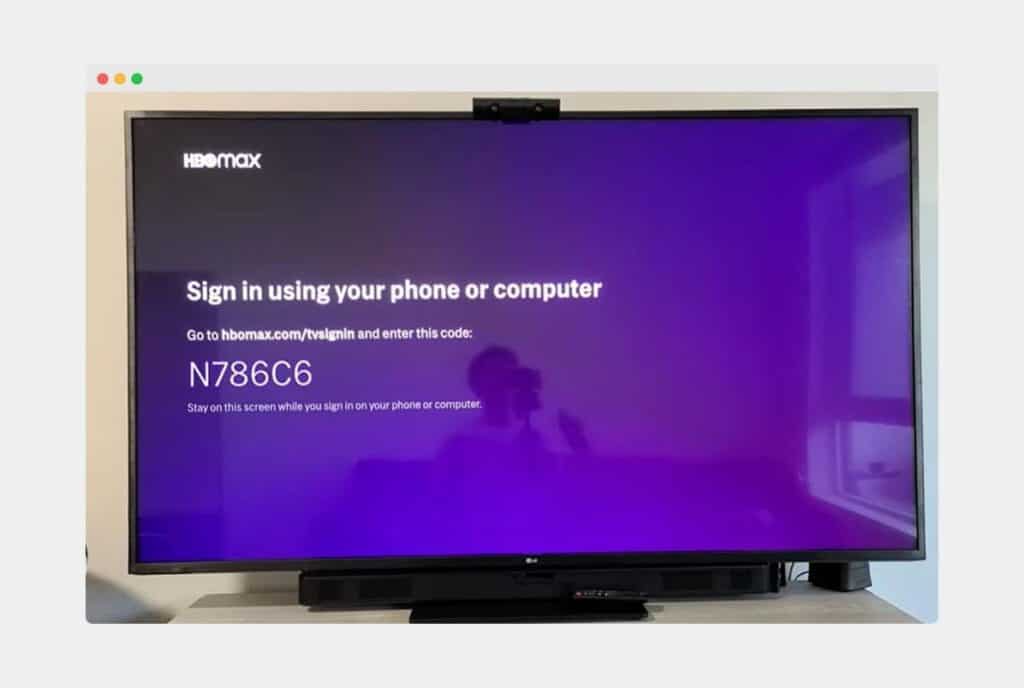
Open the HBO Max app on Samsung TV, and click on any show listed on the home page. Click on the Sign In button on the screen, and you will get the Sign In Code on the screen.
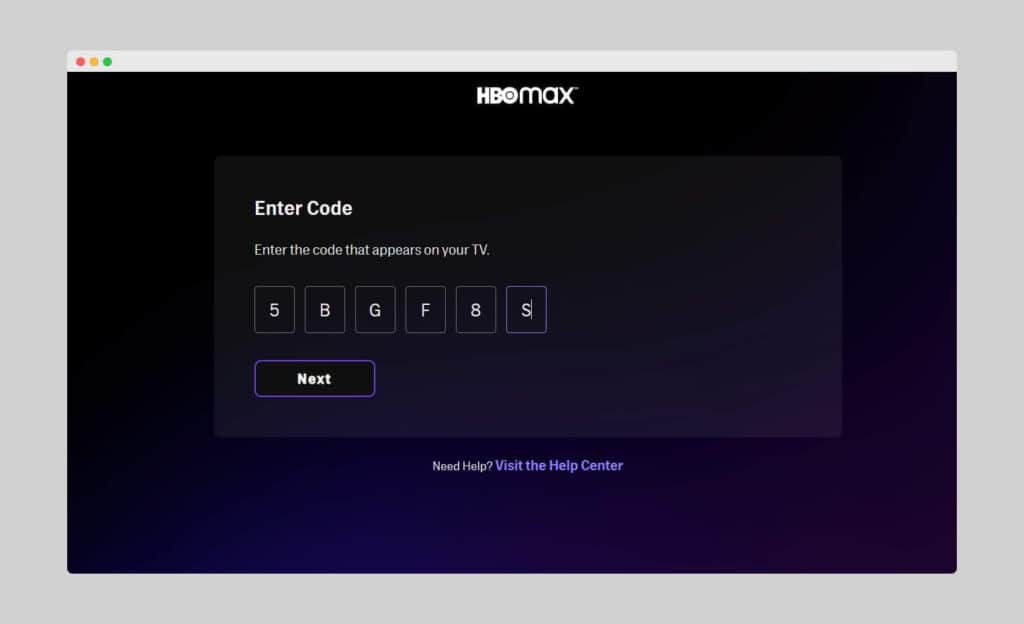
Now go to ‘www.hbomax.com/activate’ using your phone or laptop, enter the Sign In Code on the website as shown in the image below and click ‘Next’.
When you click on ‘Next’, you will be redirected to the new page. From here, you must log in to your HBO Max or sign in and purchase the subscription.
Once you finish the login, you can watch HBO Max content on your Samsung Smart TV.
How to Cast HBO Max on Samsung Smart TV Using a Smartphone or Laptop?
If for any reason, you cannot download and install HBO Max on Samsung TV, casting is another option to enjoy HBO max on Samsung TV. You can download and install HBO Max on your Android Smartphone or iPhone and cast your smartphone screen directly on your Samsung TV.
You can also use HBO Max on your laptop and cast the content directly on your TV.
There are lots of applications and features are there that allow you to cast content from your phone or laptop to Samsung TV. You can use Samsung SmartView & Airplay option to cast your smartphone content to the TV, and you can connect your laptop to the TV using an HDMI cable and cast content.
For more information, refer to our article about how to cast to Samsung TV.
Do This If the HBO Max App Isn’t Working as Expected
1. Update the HBO Max App:
- Open the ‘Smart Hub‘, aka Menu.
- Choose ‘Apps‘.
- Choose the ‘Settings‘ (cog) icon.
- Choose ‘Updates‘.
- Located HBO Max in the list and hit ‘Update‘.
2. Test Your WiFi Network Speed:
- Test the download speeds from your computer. 5mbps is the minimum recommendation for a flawless streaming experience.
- Restart your Wi-Fi router if the speeds are low or inconsistent.
- Contact your local Internet Service Provider (ISP) if your WiFi isn’t working despite all your fixes.
3. Restart Your Samsung Smart TV:
- Turn off your Samsung Smart TV.
- Please wait for a couple of seconds and restart it again.
- Relaunch the HBO Max app.
4. Update the Software/Firmware of Your Samsung TV:
- Press the ‘Menu‘ button on your remote controller.
- Follow this path: Settings > Support > Software Update > Update Now.
- The TV will restart once the Update is fully downloaded.
- Check the Wi-Fi connectivity and relaunch the HBO Max app.
5. Delete and Reinstall the HBO Max App On Your TV:
- Launch the ‘Smart Hub‘ or the Menu.
- Navigate to the HBO Max app using the navigation keys on your remote controller.
- Press the ‘Tools‘ button on your remote controller and select ‘Delete’.
- Head to the icon that looks like a magnifying glass and search for the HBO Max app in that search bar.
- Choose and reinstall the HBO Max app.
- Launch the app, and this should fix the problem.
See also: Download apps on Samsung Smart TV?
I hope this simple and concise guide was helpful and you have downloaded the HBO Max app on your Samsung TV and using it by now. Share any queries regarding the how to download HBO Max on Samsung Smart TV in the comment box below, and I’ll respond as soon as possible.
Happy streaming!