Do you want to get Crunchyroll on Samsung TV? If yes, then this article is for you. Below this article, I have shared 7 unique ways to get Crunchyroll on Samsung TV. Those ways include:
- Get Crunchyroll on Samsung TV using Roku
- Get Crunchyroll on Samsung TV using Amazon Fire Stick
- Get Crunchyroll on Samsung TV using Chromecast
- Get Crunchyroll on Samsung TV using Apple TV
- Cast Crunchyroll on Samsung TV using the Smart View App (For Samsung Users)
- Cast Crunchyroll on Samsung Smart TV using Airplay
- Cast Crunchyroll on Samsung TV using an HDMI Cable and a Laptop
Crunchyroll and watching anime online go hand in hand! It is one of the most extensive anime libraries offering its users anime content in high definition. Among the many Otakus (anime enthusiasts), the app Crunchyroll is quite famous.
Like Crunchyroll, many other apps are using which you can watch stream anime and binge-watch it. Once you start enjoying your anime on the larger Samsung TV screen, you won’t return to your smartphone! This simple guide will show some ways to get Crunchyroll on your Samsung TV.
What is Crunchyroll?
Crunchyroll is one of the most extensive anime libraries that offers anime, manga, and original content to its users in High Definition. Some of the popular titles are “Attack on Titan,” “Lupin the third,” and “The God of High School.”
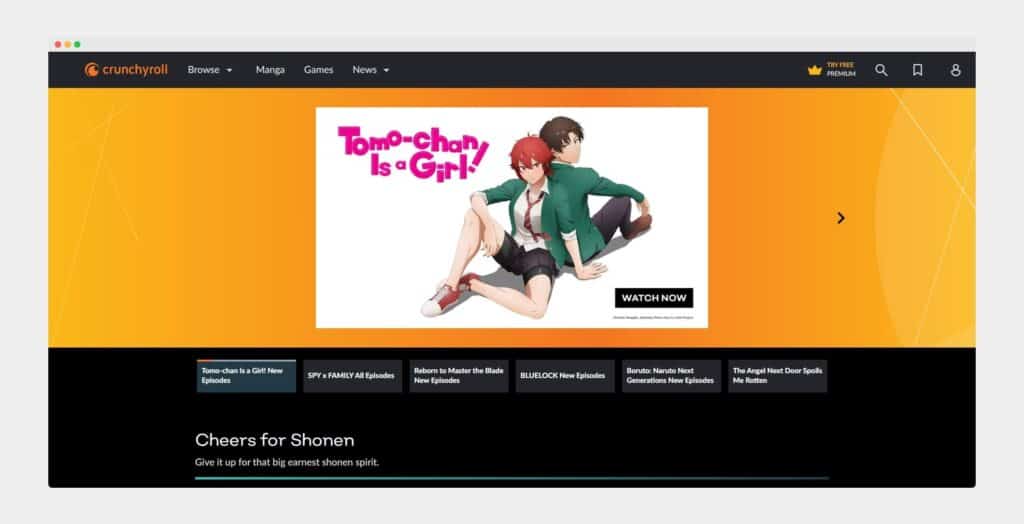
Among the many Otakus (anime enthusiasts), the app Crunchyroll is quite famous. It has over 3 million subscribers and offers service in over 200 territories and countries.
Crunchyroll has over 1,000 anime titles that house over 30,000 episodes on anime. The service is available across various platforms like Android, iOS, Roku, Chromecast, Amazon Fire TV, PlayStation 4, and more.
Is the Crunchyroll App Free?
Technically, yes! The Crunchyroll app is free to use, but users encounter some ads while streaming their choice of anime content.
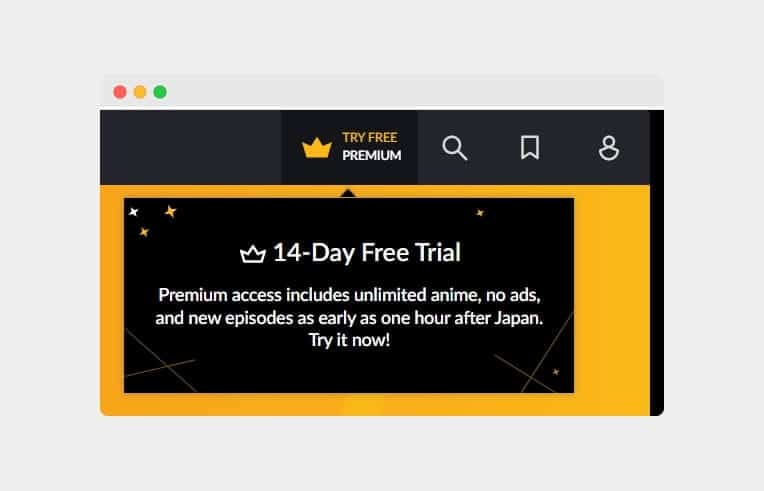
You can always upgrade to one of the three-tier memberships, providing an ad-free experience and exclusive discounts. Users get a 14-day free trial, after which they can switch to a plan of their choice or keep using the app’s free version.
Below are the three-tier Crunchyroll Premium options and their respective billing cycles:
| Fan | $7.99/month | 14-day free trial |
| Mega Fan | $9.99/month | 14-day free trial |
| Ultimate Fan | $14.99/month | 14-day free trial |
Does a Samsung Smart TV Support Crunchyroll?
The Samsung Smart TV does not support the Crunchyroll app.
It hasn’t been for a couple of years. But it does support the Crunchyroll app indirectly!
Yes, you heard it right, and there is not one, but multiple ways that you can use to get the Crunchyroll content on your Samsung Smart TV.
Here is a quick answer: You can use Chromecast, Amazon Fire Stick, Apple TV, Roku, and the traditional way – HDMI cable and a laptop. I have discussed each of these ways in detail below, and you can jump to whichever method you prefer the most.
Devices Compatible with the Crunchyroll TV App
The good news is that you can use the app for free on your PC, laptop, smartphone, and smart TV as long as these devices support it in the first place. We will discuss the compatibility factors before beginning with the guide’s actual how-to part.
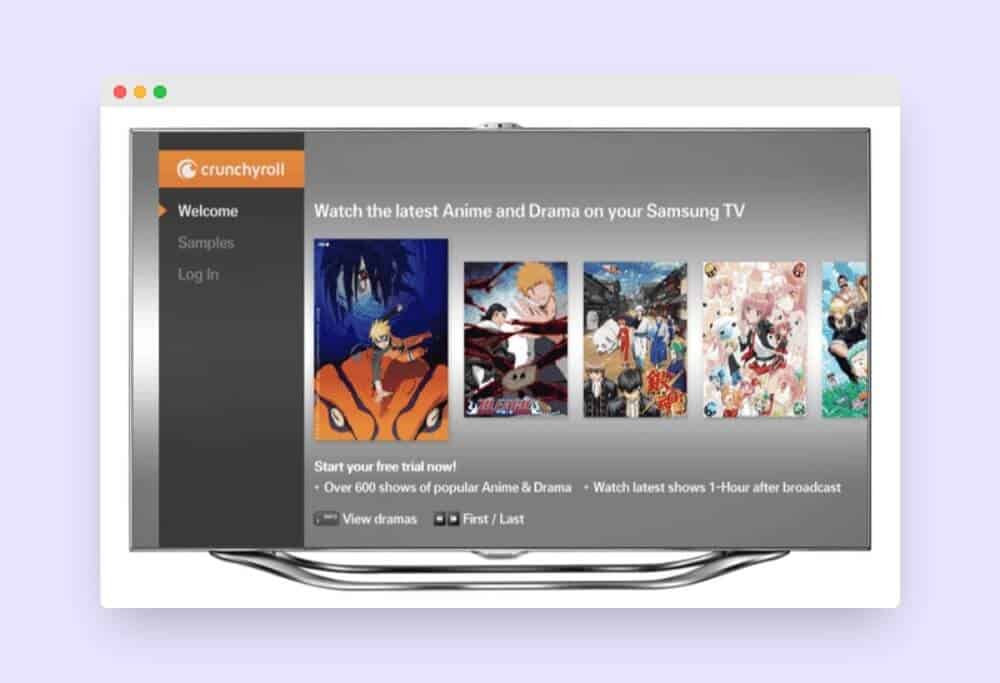
Let’s begin with how to watch Crunchyroll on your Samsung TV.
You can check the compatibility of your device if it falls under one of the categories below, the devices listed below support the Crunchyroll app:
- Amazon Fire TV
- Android devices and smart TVs
- Apple devices
- Chromecast
- Computers running Windows, Mac, or Linux OS
- Nintendo Wii U
- PlayStation 3, 4, 5, and other portable gaming consoles like PS Vita
- Roku streaming devices, such as Roku smart TV and Roku Streaming Stick
- Xbox One
Although you can watch all the content for free in high-definition (HD), there will be some ads you will see now and then.
You can subscribe to the premium subscription priced at $7.99/ month, $9.99, or $14.99/month. All of these subscription options provide different perks, but one thing that lies in common is the ad-free experience.
See also: Watch Apple TV on Samsung TV
7 Ways to Use Crunchyroll on Your Samsung Smart TV
This simple guide has seven methods for you to choose from to use Crunchyroll on your Samsung Smart TV. You can choose the one that suits your taste or is more convenient for you. Here is how to get Crunchyroll on Samsung TV.
1. Get Crunchyroll on Samsung TV Using Roku
First, switch to the Roku on your Samsung TV and head over to the ‘Streaming Channel’ on the home page, now here ‘search for Crunchyroll’, select the result with the name Crunchyroll, and choose the ‘Add to Home’ option to install the app on your device.
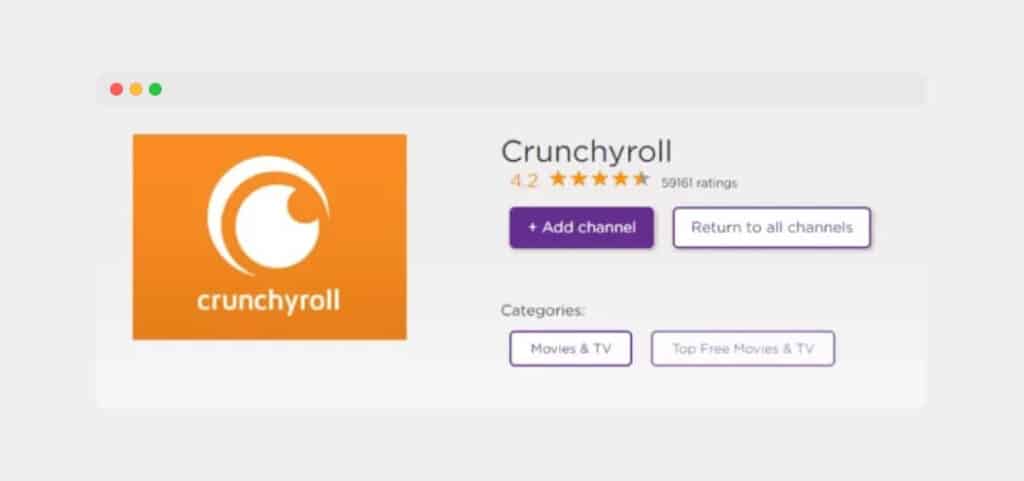
Once established, you can log in with your email address and password (I am assuming that you have created an account on Crunchyroll using your Smartphone or Laptop, if not, then you can create one now)
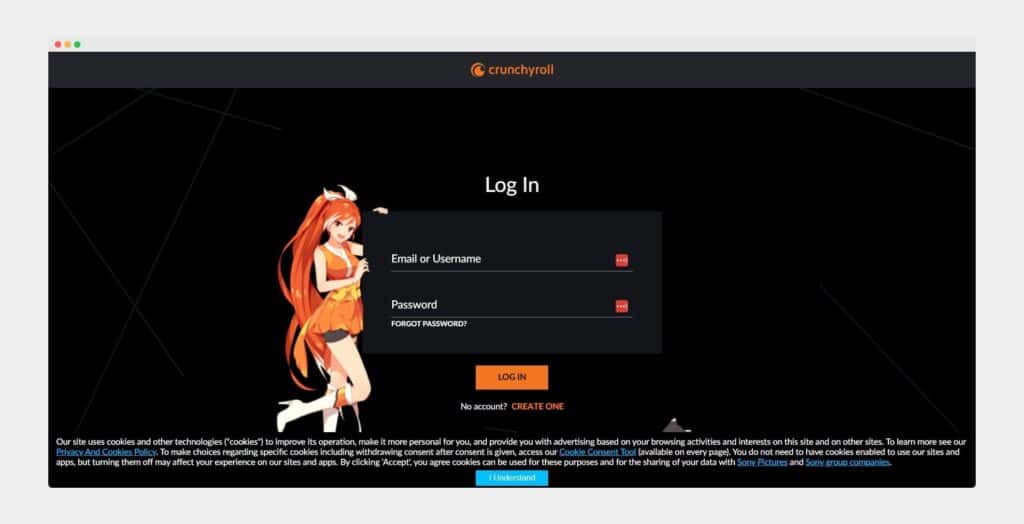
Enter the correct email and password, click ‘Login’, and you will see a code on your Samsung TV screen. Go to ‘www.crunchyroll.com/activate’, enter the code, and follow the instructions on the screen.
Once you finish logging in, you can open Crunchyroll and stream your favorite content.
2. Use Crunchyroll on Samsung TV Using Amazon Fire Stick
Users like you and me can access the Crunchyroll app on the Amazon Fire Stick via the Amazon Silk Browser. All you have to do is follow the steps listed below.
Go to the ‘Find’ option and then ‘Search.’ You can do this from the Fire Stick home screen. Type the word ‘Silk’ and select the ‘Silk Browser’, which will appear under the touch keyboard on your screen.
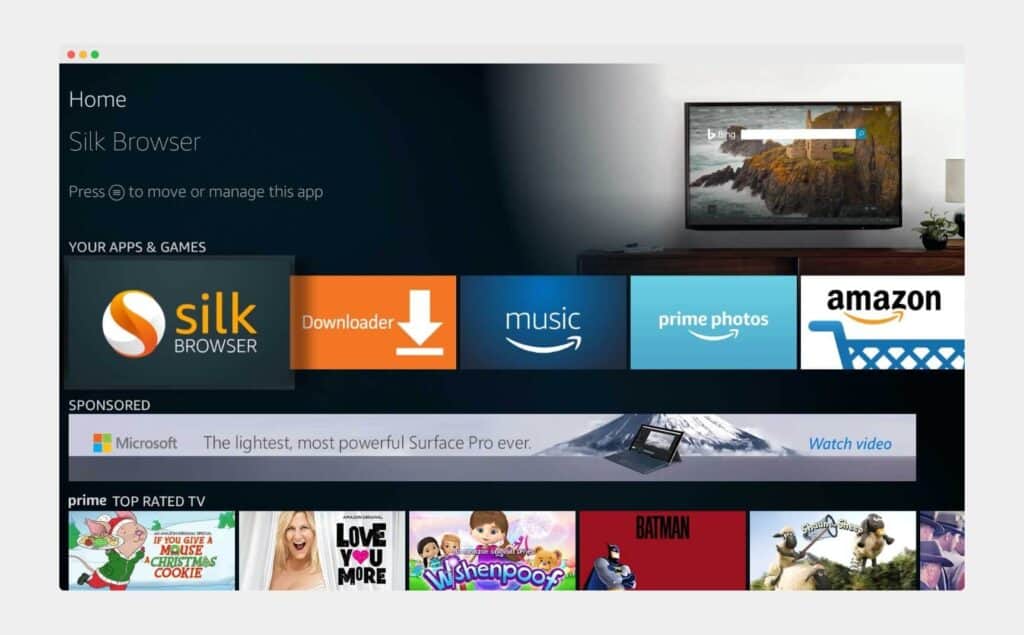
This will take you to the search results, where you can select the ‘Amazon Silk’ tile with the word internet and a smiley arrow under it. Click ‘Get’ or ‘Download’ if you don’t have the app on your device in the first place.
Once the app is installed, you will see a grey button on the screen. Select it. You will be taken to another screen with a ‘URL bar’ at the top. Type ‘Crunchyroll’, and select the option ‘Go’.
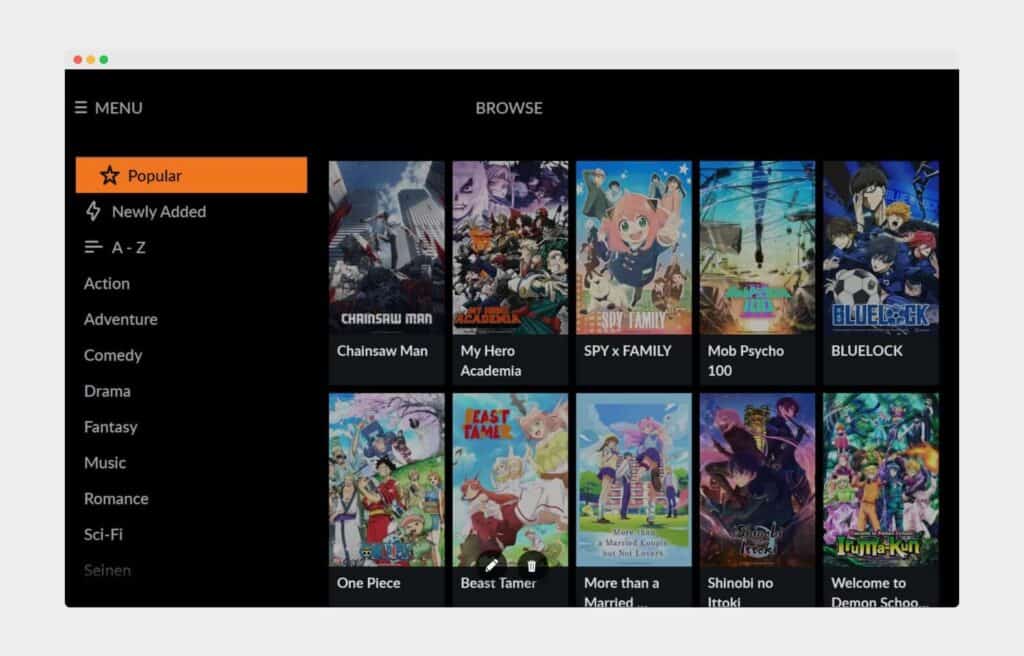
You can use the navigation buttons on your remote to move the cursor and head to the ‘Crunchyroll website link’. Make the selection to open the official Crunchyroll website.
Scroll to the bottom of the page and select the option ‘View Full site’. This will make the work easier. Lastly, log in to your Crunchyroll account to stream the anime.
This is how to download Crunchyroll on Samsung TV using Amazon Fire Stick.
3. Use Crunchyroll on Samsung TV Using Chromecast
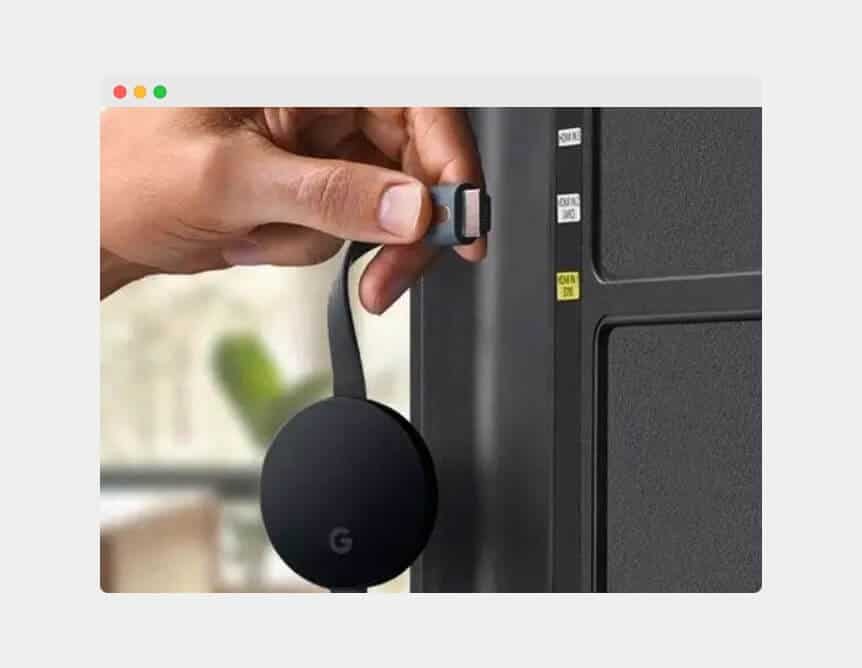
First, you must connect Chromecast to your Samsung TV and set it up. I am not sharing a setup process here as it does not seem relevant here. Here is how to get Crunchyroll app to stream to TV using Chromecast:
1. Using Android or iPhone:
Install the Crunchyroll app on your smartphone. Use the PlayStore or the App Store app, depending on your OS.
Launch the application once it is downloaded and ‘Login’ to your Crunchyroll account, or you can ‘Signup‘ for one.

Once you have logged in to the Crunchyroll app, play your anime content on your smartphone and locate the ‘Cast’ icon on the screen. A menu will pop up. Select your ‘Chromecast’ device there.
The anime on your smartphone will be cast on the Chromecast-connected TV, this is how to Crunchyroll Samsung TV.
2. Using PC:
Open any ‘Browser’ on your PC, go to the official ‘Crunchyroll website,’ and click the ‘Profile Icon’ in the top-right corner.
Choose the ‘Login’ option and fill in the credentials of your Crunchyroll account. If you don’t have an account, you can always create a new one on the same website.
Once signed in, click on the ‘Three Dots’ at the top of the screen and choose the ‘Cast‘ option from the menu. Select your Chromecast device and select the possibility that says ‘Cast tab’ under the ‘Source.’
The Crunchyroll website will appear on your TV; your account will be there if you have logged in. Now, you can stream your anime content on your PC and watch it on your Samsung Smart TV.
This is how to stream Crunchyroll to TV.
4. Use Crunchyroll on Samsung TV Using Apple TV
First, users must make an account on the Crunchyroll website. If you already have an account, half the work is already done. Here is how you can use Crunchyroll on Samsung TV using Apple TV:
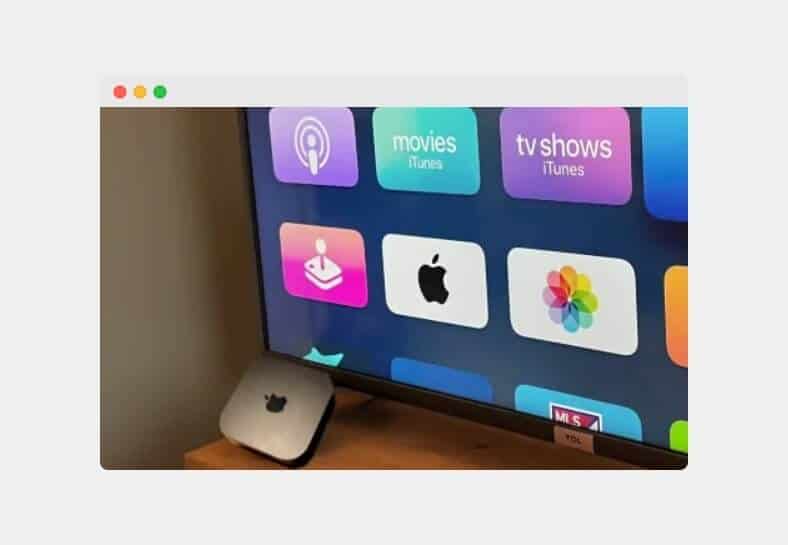
You must connect your Apple TV device to your Samsung TV and set it up. You can refer to an Apple TV user manual if you need assistance with the setup process.
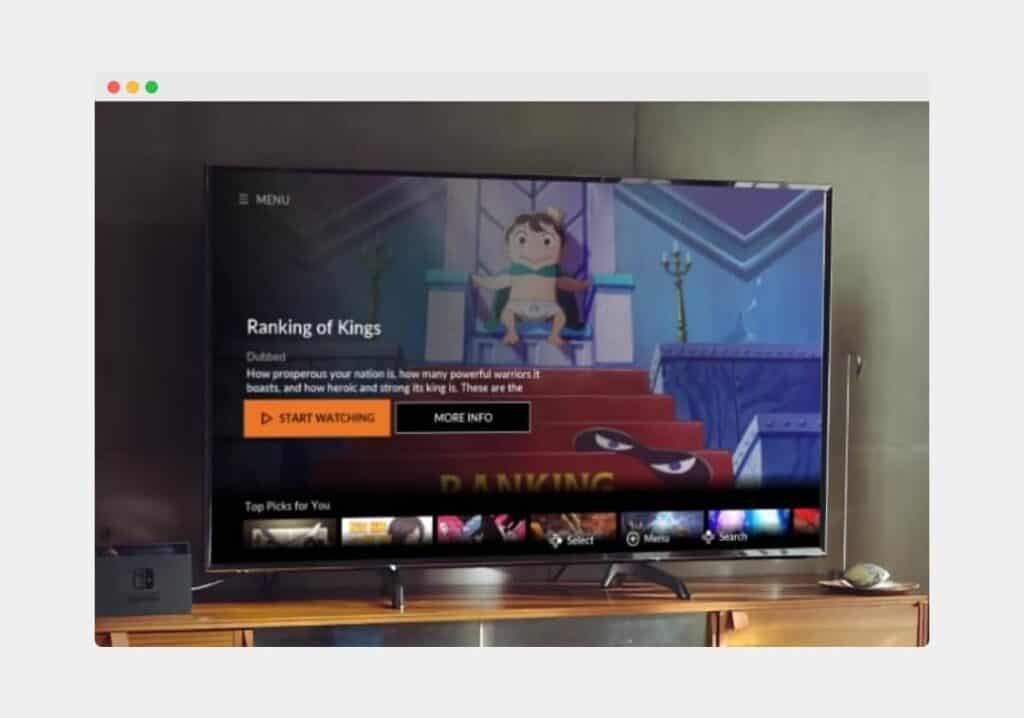
Go to the home screen of your Apple TV, launch the ‘App Store‘, and search ‘Crunchyroll.’ Select the ‘Get’ button to install the app on your TV. After the installation finishes, use your account credentials to log into your Crunchyroll account.
Now you can watch your favorite anime with Crunchyroll, this is how to watch Crunchyroll on Samsung TV using Apple TV.
5. Cast Crunchyroll Using the Smart View App (For Samsung Users)
You first need to enable Smart View on your TV. Open the ‘Settings’ menu and go to ‘General‘. Now select ‘External Device Manager’. Choose ‘Device Connection Manager’ and select ‘Device List’. Here, a list of all the available devices will appear on your TV screen.

Now you need to enable the Smart View feature on your phone, swipe down to open the ‘Quick Settings’ panel of your smartphone. Tap on the Smart View icon once, which will make your phone start the scan for all the available devices.
Choose your Samsung Smart TV from the list, and you start casting with Smart View by clicking on ‘Start’ now once.
Then pair the phone and the TV; after following the two steps, permission will appear in the top-right corner of your screen. Choose ‘Allow‘ to connect.
That’s it! Your phone will now be successfully mirrored to your Samsung smart TV, this is how to stream Crunchyroll on Samsung TV.
See also: HBO Max Samsung TV
6. Cast Crunchyroll on Samsung Smart TV Using Airplay (For iOS Devices)
If you are an iOS user, this particular method is for you. You can use AirPlay to cast the contents of your iPhone or iPad on the larger TV screen. This method should work fine for all the Samsung TVs manufactured in the last few years. Here’s the process:
Power on your TV, and press the ‘Settings’ key on your TV remote once it is on. You will see some settings on your screen, and instead, if you see some numbers on the bottom side of your screen, just press the up-navigation button, and the settings will be displayed on your screen.
Choose ‘All Settings’ and press the ‘OK’ key on the remote. Now, go down to the connection by pressing the down navigation key and then go to the right and again go all the way down to the ‘Apple AirPlay Settings’.
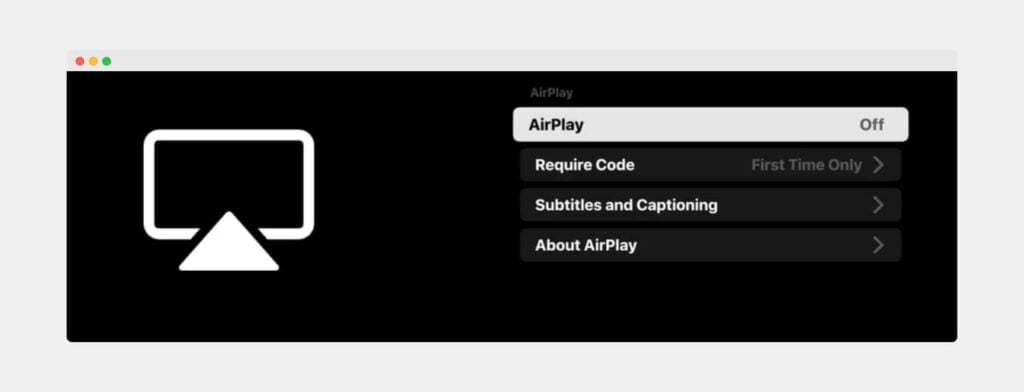
Now, if you see the option AirPlay turned Off, just highlight the option using the navigational keys on the remote and press ok once to turn it ‘On’.
Next, the second option, ‘Required Code’, has three sub-options – ‘First Time Only,’ ‘Every Time,’ and ‘Use Password Instead.’ You can choose any of these. I like to set it to the First Time Only.
Now, go back a step and go to ‘Network Status’, and make sure the TV is connected to the same WiFi network as your iPhone/iPad. This is important, always verify this.
Select ‘Open Network Settings’ and choose the ‘Wireless’ option. Select your Wi-Fi network. Your TV and iOS device should be on the same network by now.
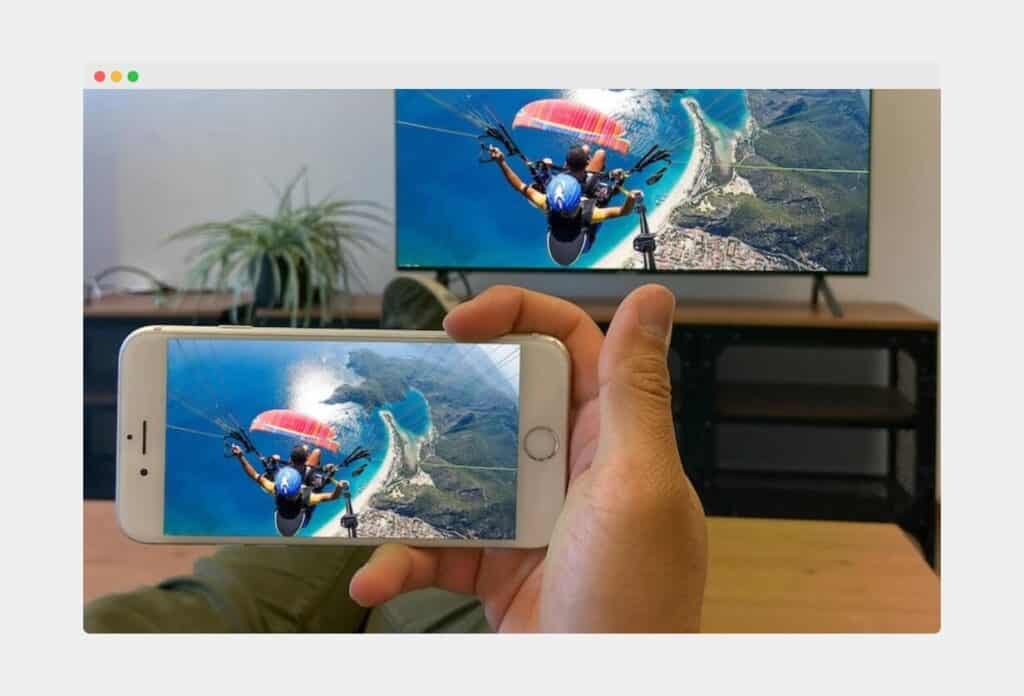
Now, open Crunchyroll and choose to play the video of your choice on your iPhone. To cast to the Samsung TV, tap once on it so that it displays some options. Select the one that looks like a rectangle with a few curved bars at the bottom-left side. It’s the ‘Cast’ option.
Click on the ‘AirPlay and Bluetooth Devices’ option, and search for your TV in the list. Your iOS device will ask for a code. The code will appear on your Samsung TV, which you can enter on your Apple device, and after loading for a few seconds, that same video you are watching on your iOS device will be displayed on your Samsung Smart TV.
This is how to stream Crunchyroll from phone to TV.
7. Cast Crunchyroll on Samsung TV Using an HDMI Cable and a Laptop
If you use a laptop or a PC, you can also use an HDMI cable to stream the anime content for Crunchyroll of your choice on your Samsung TV. Every modern laptop or computer comes with an HDMI port.

Once you have connected both devices using the HDMI cable, change the input of your Samsung TV to the HDMI port, and make sure both devices are connected to a stable Wi-Fi network.
Now, navigate to the Crunchyroll website and start streaming your choice of anime. Your TV will display the same content, and you can enjoy your anime on a larger screen.
Explainer Video About Getting Crunchyroll on Samsung TV
Final Words
Crunchyroll is one of the best streaming services out there. Plus, it is optionally free, so this fact also adds to its perks. You can choose any exclusive anime or manga to watch through it.
Although you will see some ads now and then with the free version, you can always buy the premium ad-free subscription whenever you like. While there are numerous ways to stream Crunchyroll content, go with the easiest.
I am confident that this simple guide has helped you in some way to navigate through the road of “streaming Crunchyroll on Samsung TV” in some way.
Happy Streaming!
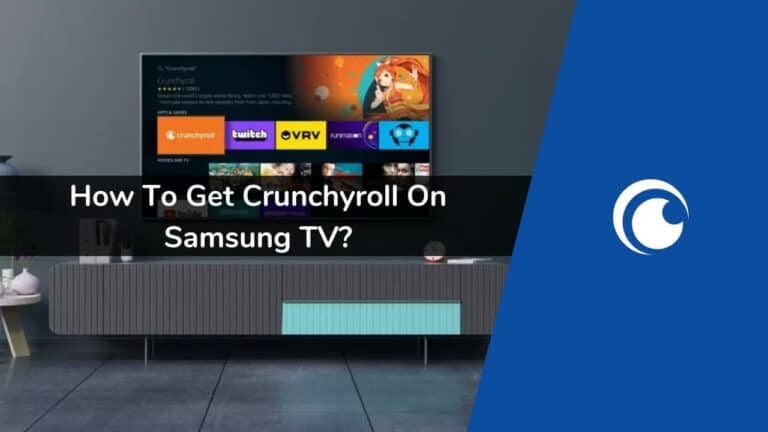
Very detailed explanation, thanks for showing different ways to get it on my TV. I can use some of these for other apps too.
Thanks sir