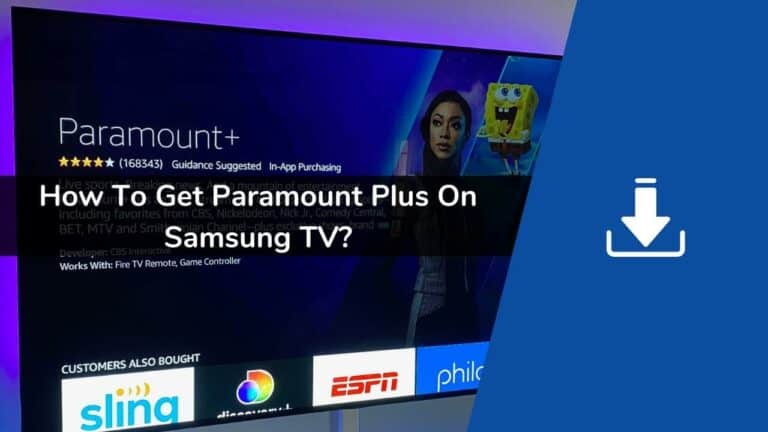Are you willing to get Paramount+ on Samsung TV? If yes, then this article is for you. Below in this article, we have shared everything you need to know about installing Paramount plus on Samsung TV, from installing and activating Paramount+ on Samsung TV to signing up for Paramount+.
Unlike other streaming apps, the Paramount Plus app does not come pre-installed on a Samsung TV, but there are a few ways to get it on your TV! Even though the app is not pre-installed on the Samsung TV, Paramount claims it is compatible with all types of Samsung TVs manufactured in and after 2017.
No need to worry; even if you have an older Samsung TV model, you still get Paramount+ using screencast options. Talking about Paramount+, Paramount Plus can be easily regarded as the Mount Everest online streaming service.
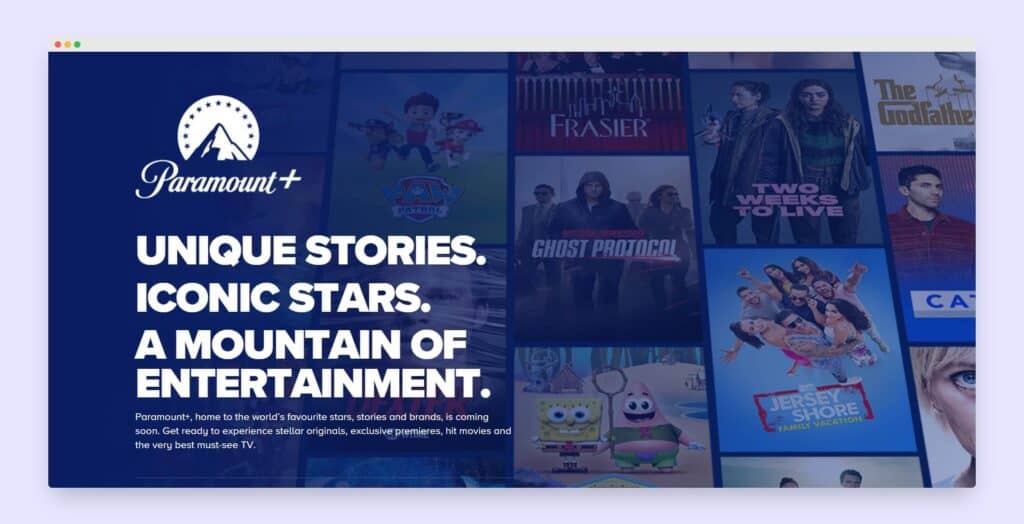
See also: Samsung TV scanning channels
It provides seamless access to over 12,000+ TV episodes, including famous names like Star Trek: Discovery, MTV’s Laguna Beach, and Nickelodeon’s SpongeBob SquarePants. Let’s understand how to get paramount plus/samsung tv:
How to Install Paramount Plus App on Samsung Smart TV?
Installing the Paramount Plus app is a reasonably easy procedure. Here’s a how-to guide:
First, turn your TV on and connect it to a stable internet connection. Then press the Smart Hub button on your remote controller once the TV powers on. Now go to Search Bar, which looks like a magnifying glass.
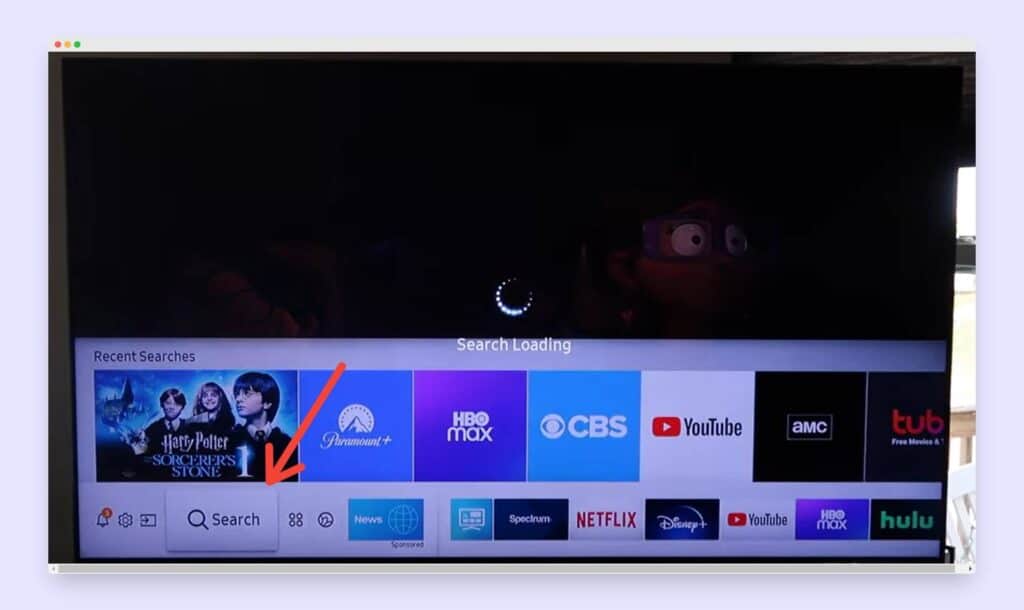
Then type Paramount Plus in the search bar using the on-screen keyboard of your tv. You can use the TV on-screen keyboard with the help of navigation keys and the Ok button on the remote.
Once you search, you will see the Paramount+ icon; click on it to Install
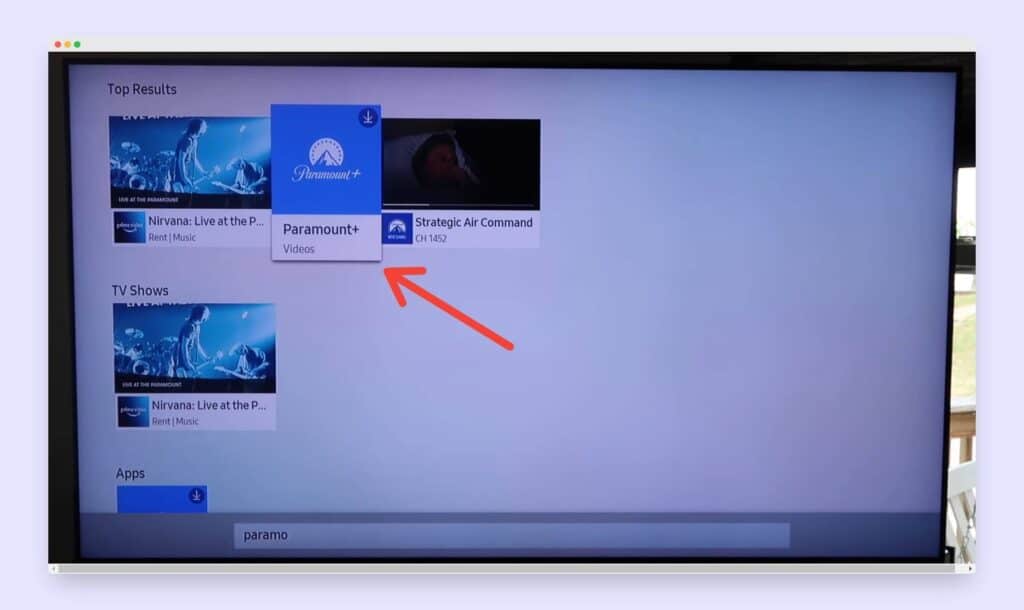
Once the installation is over, launch the app and sign up for the Paramount+ account.
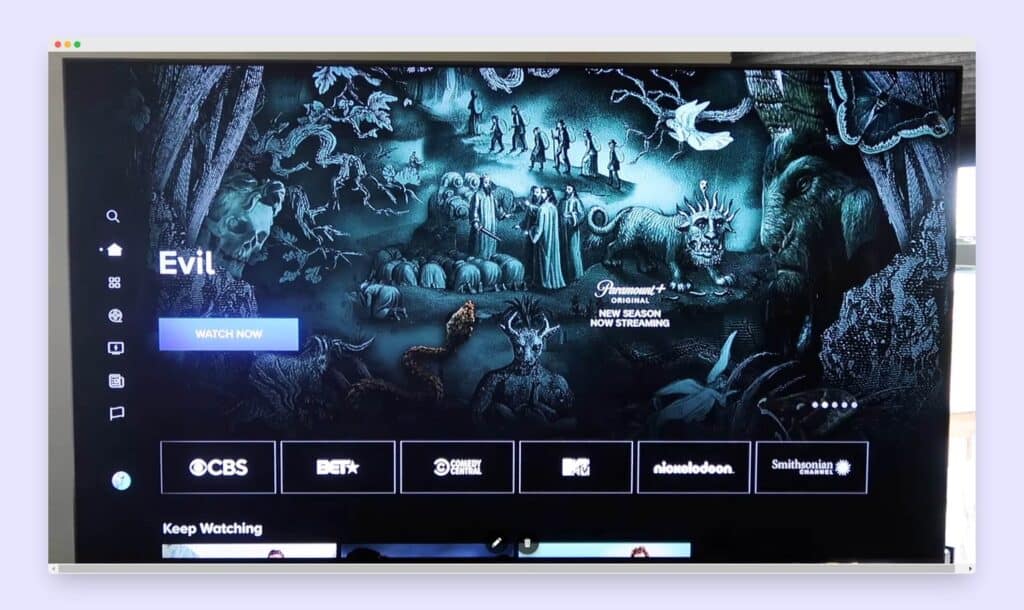
Paramount Plus Login & Sign Up Process On Samsung Smart TV
Once you download the Paramount+ app, there are a few things that you need to do. First and foremost, sign up if you don’t have an account or log in. You can create an account on Paramount using a computer, laptop, or phone, as it is much more straightforward than on your TV.
As a user, you will need to follow the on-screen instructions for creating a Paramount+ account, which includes selecting a subscription plan and providing a making payment for your subscription. There are two plans. Here are the details:
| Paramount Plus | $4.99/Month | $49.95/Annually |
| Paramount Plus Essential | $9.99/Month | $99.99/Year |
Here is how to sign up and log in to Paramount Plus:
First, open the Paramount plus app and select Sign Up; then, you will see the access code on your Samsung TV screen.
Now open your laptop or smartphone and go to paramountplus.com/samsungtv. Here, you need to enter your TV’s access code and click on the Activate button.
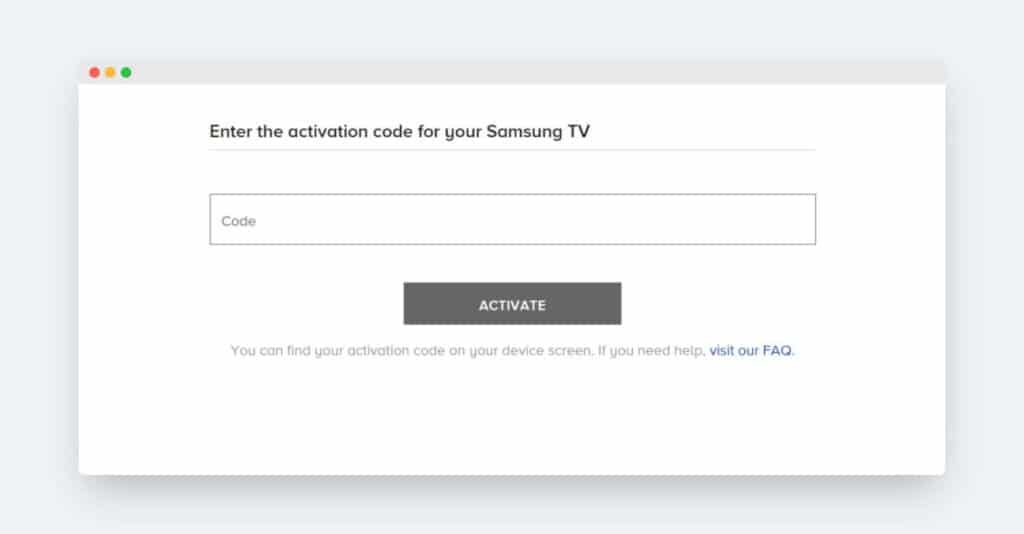
Then you need to choose the subscription plan and then click Continue. In the next step, you need to create an account on Paramount plus, or you can do a Paramount Plus login if you already have an account.
Finally, enter your card details and click on Start Paramount+. Once the confirmation screen appears, you can go to your TV and start watching Paramount+.
How to Use Paramount+ on Older Samsung TV Models Using Screencasting?
In this part of the guide, we will see how you can screencast the Paramount+ app through the SmartThings app on Samsung TV. This method will be useful for you if you have older Samsung TV models. Follow the below instructions carefully:
You can download the SmartThings app from the Google PlayStore or App Store if you use an Android or IOS device.
Power on your Samsung TV and connect it to the same Wi-Fi network your phone is connected to.
Go to the PlayStore, or the App Store and download the Paramount Plus app.
Sign Up for an account if you don’t have one, or log in if you do.
Revisit the PlayStore or the App Store app and install the SmartThings app.
After the installation is over, launch the SmartThings app and click on the Add Devices option.
Look for your Samsung TV’s name on your phone and select it.
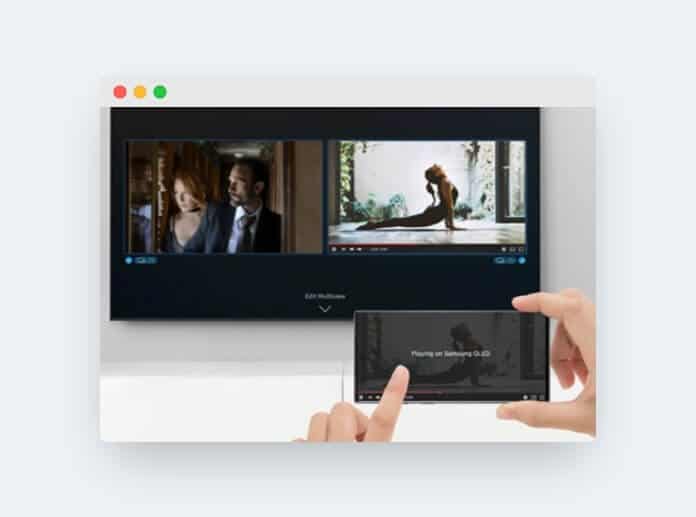
At last, you can launch the Paramount+ app and mirror its contents on your Samsung Smart television.
See also: Disney plus on Samsung Smart TV
Explainer Video About How to Watch Paramount Plus on TV
Frequently Asked Questions (FAQs)
1. How to Check My Samsung TV Compatibility With Paramount Plus?
We have asked this question to Samsung team by emailing them, and according to them, all the models launched after 2017 are capable with Paramount+.
To check if your Samsung TV is compatible with Paramount Plus, first, visit the Paramount Plus website’s Help Center. There you will find a comprehensive list of supported devices.
From there, you can select your device from the “TVs & Blu-Ray Players” category and compare it against the information given on the page to see if it qualifies for compatibility with Paramount Plus.
You can also look for your Samsung TV in the “Supported Brands” tab as well to confirm compatibility. If all else fails, contact the customer service team at Paramount.
Summary of Paramount Plus Samsung TV Process
The Paramount Plus app is available on the Google PlayStore and Apple App Store. As a new user, you can choose to register and then opt for a subscription plan, and after the verification process, you can stream the Paramount Plus content on your Samsung TV.
The app can be downloaded on any Samsung TV manufactured in and after 2017 or a newer model running Tizen. To get to know more about compatibility, you can visit the official Samsung website or try to search for the app through the TV app store.
If your TV does not support downloading the Paramount Plus app, you can always use an external casting device like Chromecast to find a walkaround method to cast Paramount content on your screen.
This guide was crafted to be as concise as possible. Please comment in the comment box if you have any doubts or queries about the Paramount Plus app, its compatibility with your Samsung TV, and similar areas. I will respond as soon as possible.
Happy Streaming!