Is your Samsung TV turning off every 5 or 10 seconds? If yes, then this article is for you.
Samsung TV can keep turning off due to various reasons. Below we have 11 different ways to fix the problem of Samsung TV keep turning off. Before we go any further, let me tell you many Samsung owners like you face this issue at least once. There are countless cases everywhere.
If you think that you’ve purchased a broken set or something went wrong during the shipment, well, in 99%, that’s the last thing you need to worry about. You can fix it once you have the correct information, which this simple guide aims to provide.
But before knowing about the solution, let’s understand the reasons behind this problem.
The Reasons Behind Samsung TV Turn On and Off Problem
There can be various reasons why a Samsung TV turns on and off repeatedly.
Some of the common reasons can be – The TV getting too hot and shutting itself off to prevent any possible damage, improper power cord connection, and a faulty power socket might be one of the few reasons.
The Samsung TV series/model or the software it is running might need to be updated, and in minor cases, the problem may lie with the TV itself, and you might need to get it checked by a professional.
These may sound overwhelming initially, but before you conclude, let’s move to the fixes that can resolve this issue in most cases.
Ways to Samsung TV Turning On and Off
There are a handful of fixes that you can try to solve Samsung TV turning on and off repeatedly. You can start with the fix that feels might work in your case or follow the fixes in their order as listed below. It is totally up to you.
1. Perform A Soft Reset:
You can start by unplugging your Samsung TV set from the power supply. Then one-by-one disconnect all the devices from your TV and, at last, remove the TV plug from the power outlet.
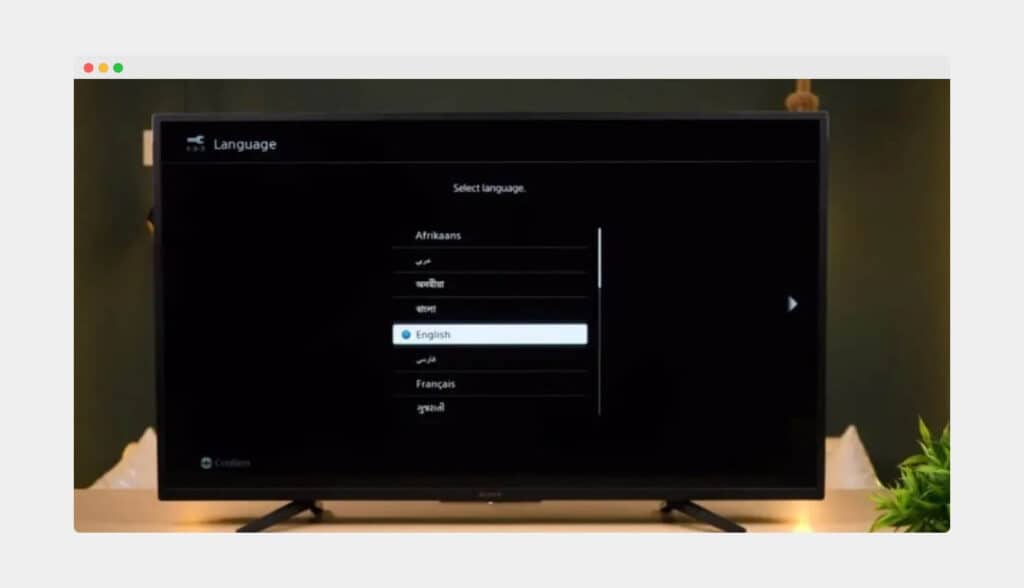
You can let the TV cool down for one to two minutes. Then press and hold the power button, which is present on your TV’s body, for about 30 seconds.
This action is known as performing a soft reset in the tech-lingo. A soft reset helps eliminate the residual charge in the TV’s circuit, which might be the root of the problem in many cases. It will also clear your TV’s RAM.
You can now plug the power cable back into the outlet to ensure a firm connection. Switch the TV back On. In most cases, the problem might get resolved in this step itself, but if it doesn’t, let’s move to the next.
See also: Turn on Samsung TV without Remote
2. Eco Solution Mode Should Be Disabled:
Many smart TVs, including the Samsungs, have an ‘Eco Solutions Mode,’ a power-saving mode. This mode was designed to turn off the TV unit when not in use. Sometimes, this mode might turn the power off for your Samsung TV. To disable it, follow these steps:
First, press the ‘Menu’ key on your TV remote controller, then go to ‘Settings’ > ‘General’.
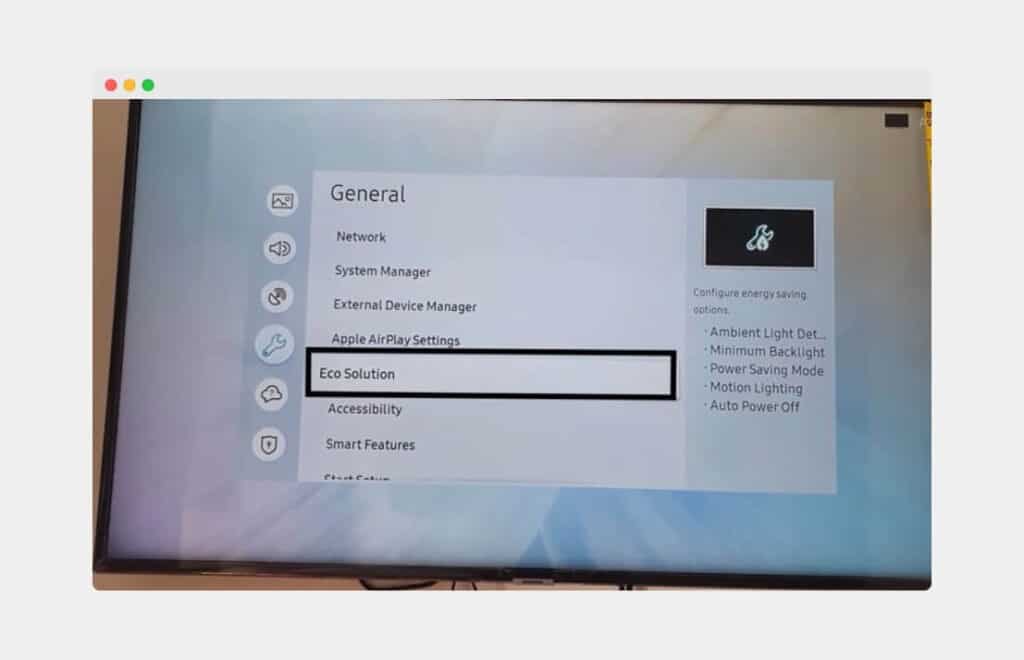
Now click on the ‘Eco Solution,’ select the ‘Auto Power Off’ option, and turn it ‘Off’.
This will prevent your TV from turning itself off on its own. Most people confuse this feature with a problem and worry unnecessarily. It’s a good feature if you have kids and they happen to leave the room without switching off the TV.
3. Check The Sleep Timers & Disable It:
Like the Eco Solutions mode, the sleep timer is yet another feature that might be at play if your Samsung TV turns itself off automatically.
This feature is designed to turn your TV off after a set time. This feature can quickly get annoying by putting your TV to sleep in between you and watching your favorite TV show. Here is how you can disable this feature:
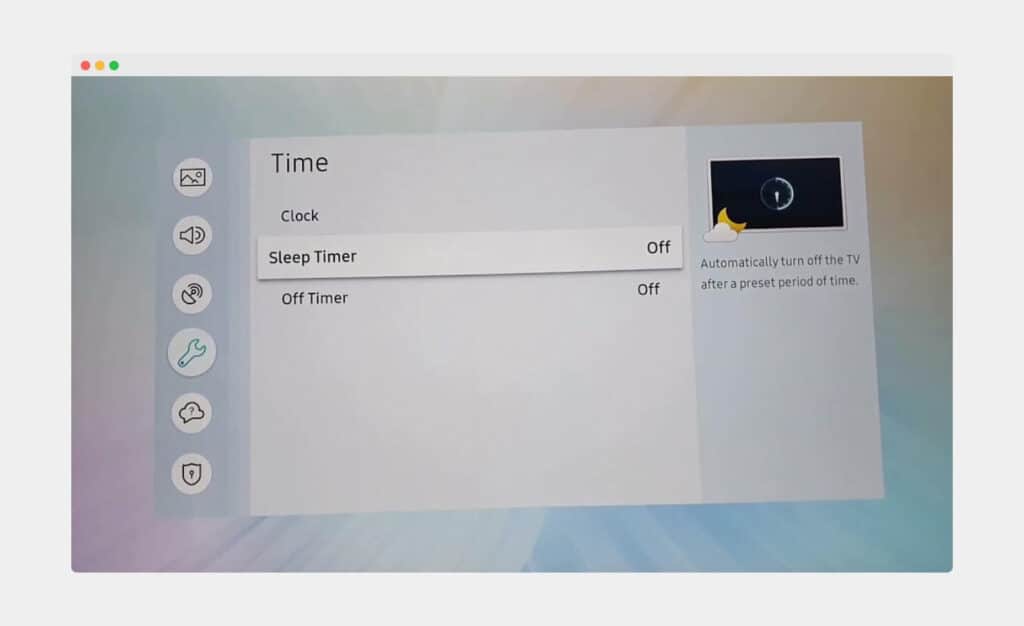
First, take your remote controller, press the ‘Menu’ button, and go to ‘Settings’ > ‘General‘.
Head over to the ‘System Manager‘ and choose ‘Time.’ From here, choose ‘Sleep Timer’ and select the ‘Off’ option.
Hereafter, your Samsung TV will never slide into sleep mode, preventing further inconveniences.
4. Always Keep Your Samsung TV Updated:
Outdated softwares is prone to bugs and software malfunctions, which may cause your TV to turn on and off automatically without any manual input from your side.
Keeping your Samsung TV running on its latest software is always better. You can check if any updates are available for your TV model by following these steps:
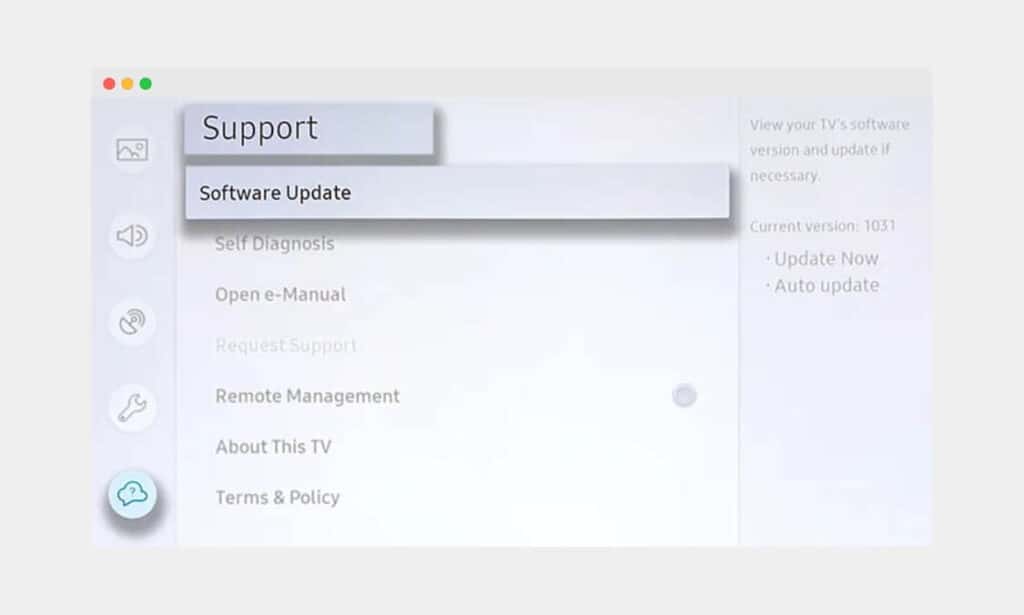
Take your TV remote and press the ‘Menu’ key, go to ‘Settings,’ and then select ‘Support.’
Select ‘Software Update’ > ‘Update Now‘ (If the update is available.)
Once the TV runs the latest software version, your problem should stop. Newer TV softwares tend to have fewer bugs and malfunctions. This is one of the way by which Samsung TV turning on and off repeatedly can be solved.
5. Disable Power On Option In Samsung’s SmartThings App:
Sometimes too many options all at once are bad. Just like us humans, tech gets confused too.
Similarly, if you have multiple devices in your room controlled by Samsung’s SmartThings app, it might be better to disable the Power On with the mobile/phone option. Follow these steps:
First, choose the ‘Settings‘ option from your TV’s home screen, then go to ‘General’ > ‘Network’.
Now, you will see the ‘Expert Setting’ option over there, click on it and then choose ‘Power On With Mobile’.
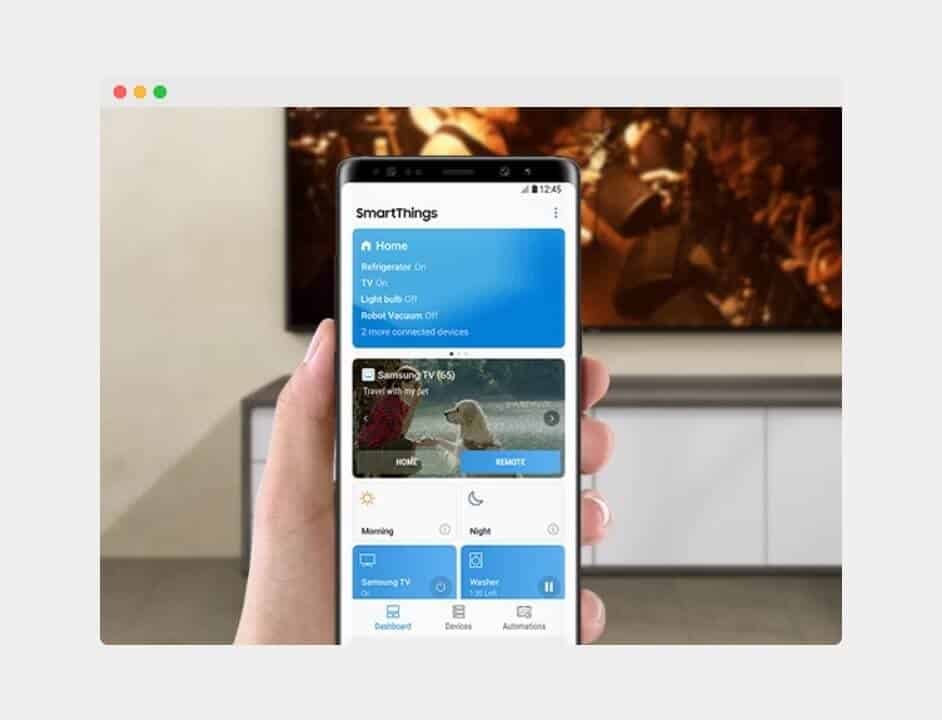
Select the ‘Off’ chance to turn this feature off.
Henceforth, your Samsung TV will never turn itself on automatically if the parameters at this point are concerned. Note that the feature is available in limited Samsung TV models.
6. Check Your TV Cable & Powersource Cable For Any Damages:
The power cable is the most important thing for your TV. In human terms, it is the heartbeat of your TV. Due to accidental damages or cuts during use, the cable might fail to deliver the necessary power to the TV.

If that is the case, replacing the power cable with a professional’s help is highly advised, which will prevent the accidental turning off of your television set.
Sometimes, a loose connection can lead to problems like an inconsistent power supply to the TV. Replacing the power cable might not be necessary, and simply plugging out and in the cable might fix the issue.
7. Check the Remote of the TV:
Your TV remote is the external brain of your television unit. It enables the users to perform essential functions. A damaged remote might cause problems with your TV and cause it to turn on and off automatically.

The power button can, at times, get stuck in the remote. You can check if it’s the case and slowly remove the button with the help of a pin. Once the button is free, your problem might be fixed.
You can also remove the batteries, reinsert them, and try replacing them if the problem persists. You can also replace the remote itself as a last resort option.
8. Check TV Event Logs From the Support Option:
Samsung TVs released after 2019 and later have the option for the users to check the logs of their television unit. Follow the steps below:
Go to the ‘Menu’ of your Samsung TV, then go to ‘Support’ and select ‘About TV‘. From here, choose the option ‘Event Logs’.
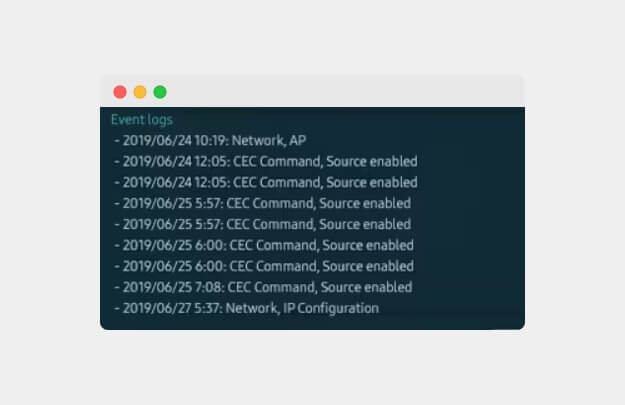
If ‘Power-on Reason’ appears in the Events log, the following reasons would be why your TV would turn itself on.
- The brightness sensor on your TV unit adjusts itself when set to Ambient Mode. To solve this, disable the option.
- The YouTube app installed on your TV might be the reason your TV might be starting out of nowhere if it’s connected to the same WiFi network. To avoid this, you can switch to a different access point when streaming YouTube on another device.
- When switching on a device, the TV might switch itself on as both devices are set to switch on whenever either is powered on. This can be solved by turning the bluetooth off on your TV or turning it on, on your phone.
9. Try To Prevent Overheating:
As we have already told you, overheating may also be the reason behind the frequent turning off of Samsung TVs, so you need to check if your Samsung TV is overheating.
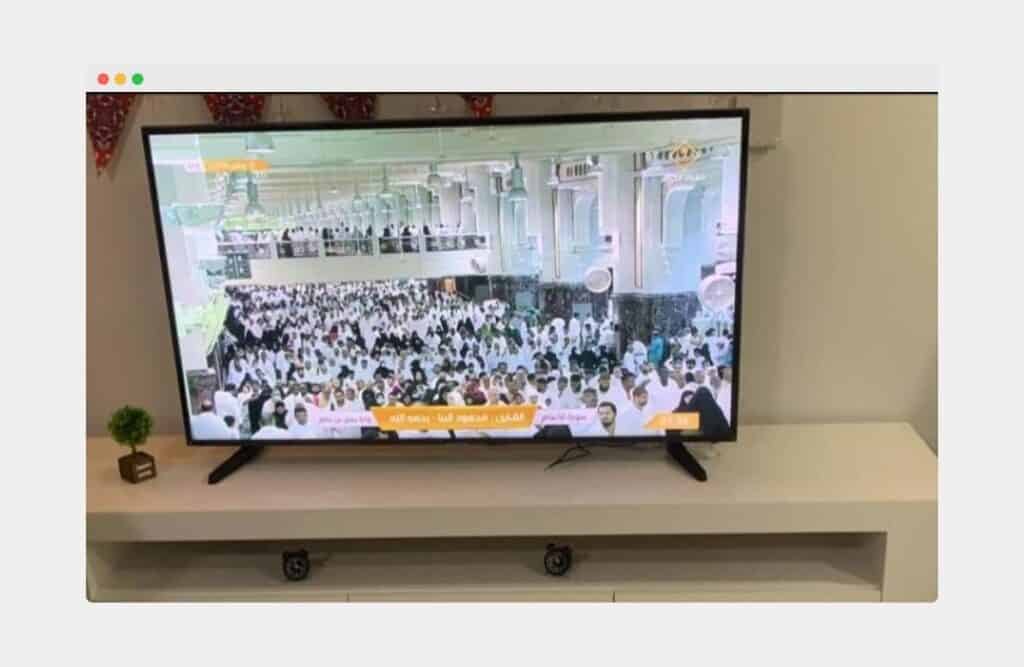
Your Samsung TV may overheat if there is a lack of ventilation, so ensure there is enough space between the walls and vents of your Samsung TV. Place your TV 4 inches to 5 inches away from the wall, and also avoid mounting your TV on the wall if you live in a scorching area.
10. Check If The AnyNet+ (HDMI-CEC) In ON:
HDMI Consumer Electronics Control is a feature that gives your HDMI-connected devices some control over your TV and vice-versa. Samsung calls this feature Anynet+.
For instance, the HDMI-CEC enables you to control the DVD player without the TV remote. It also can prompt your TV to change the input to HDMI whenever it powers on.
In some cases, these devices are also expected to turn off your TV when they do the same. It’s all connected when we’re talking about HDMI-CEC, which might be why some people think their TV is turning off automatically.
To turn on the Anynet+ feature, follow the steps listed below:
First, press the ‘Home’ button on your remote controller, then go to ‘General,’ then select the option ‘External Device Manager’ option.
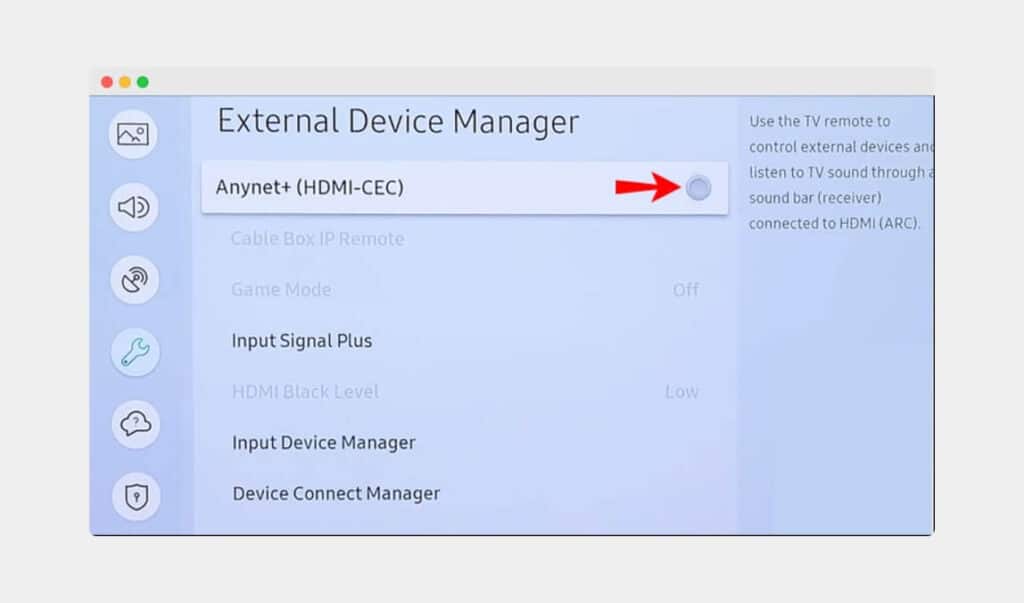
Now choose ‘Anynet+‘ and toggle the feature ‘Off’.
Note: After disabling this feature, you won’t be able to control other devices connected to your TV previously with Anynet+ using your TV remote.
Turning this feature off won’t guarantee the fix for your problem, as there can be some other prominent reasons for it. A few fixes are listed below, which you can try. By this you can solve TV turns on and off Samsung.
See also: Screen mirror iPhone to Samsung TV
11. The System of Your TV Could Be Corrupted:
Whatever has a system has the chance of it getting corrupted sometimes. Your smart TV is no different than your computer in those instances. Viruses can attack your TV just like they do with computers, after all. There is little difference between these two techs.
This is how you can check if your TV’s system is at risk:
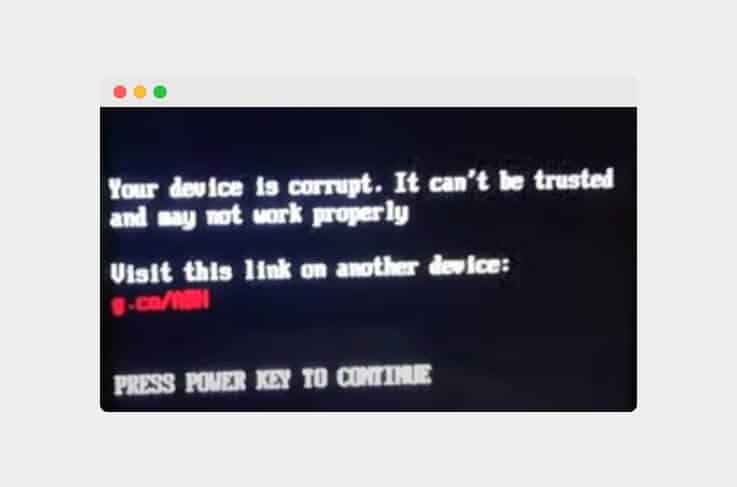
Use the remote controller to go to the ‘Settings’ menu, then choose ‘General’, and select the ‘System Manager’ option there.
Afterward, select ‘Smart Security’ and then choose the Scan option. The TV will launch a smart scan, search for possible virus attacks and notify you.
Tip: If your TV switches itself Off even before, you can try rebooting your TV. To reboot the TV – Turn off the TV and remove the plug > Press and hold the power button on the TV body for 2 mins > Insert the plug back in the power socket and turn on the TV.
12. Your TV’s Motherboard Could Be At Fault:
Any motherboard, let it be of your TV or a computer, facilitates and regulates all the electrical connections inside the TV body and makes communication between two parts possible.
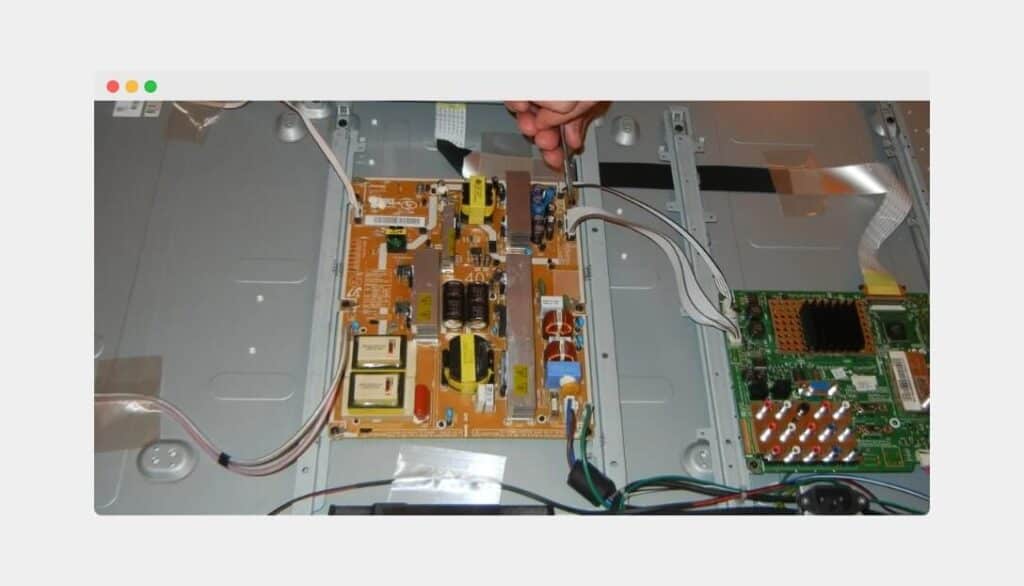
In short, a motherboard is a critical unit that makes your TV work, and if it fails, your TV might malfunction, and problems like switching off every 5 seconds might arise.
In the motherboard, the capacitors are usually the parts that usually fail. The reason often is a surge in the electrical capacity due to a storm or lightning.
If you know your way around the technology hardware, you can disassemble your TV’s back panel and check if the capacitors are swollen. If they seem swollen, then you can always opt for buying new ones and getting them replaced.
Then if you do not want to dig too deep inside your TV, you can replace the entire motherboard. It might cost slightly more money, but all the parts that come with it will be new and sturdy.
14. The TV Has a Power Short:
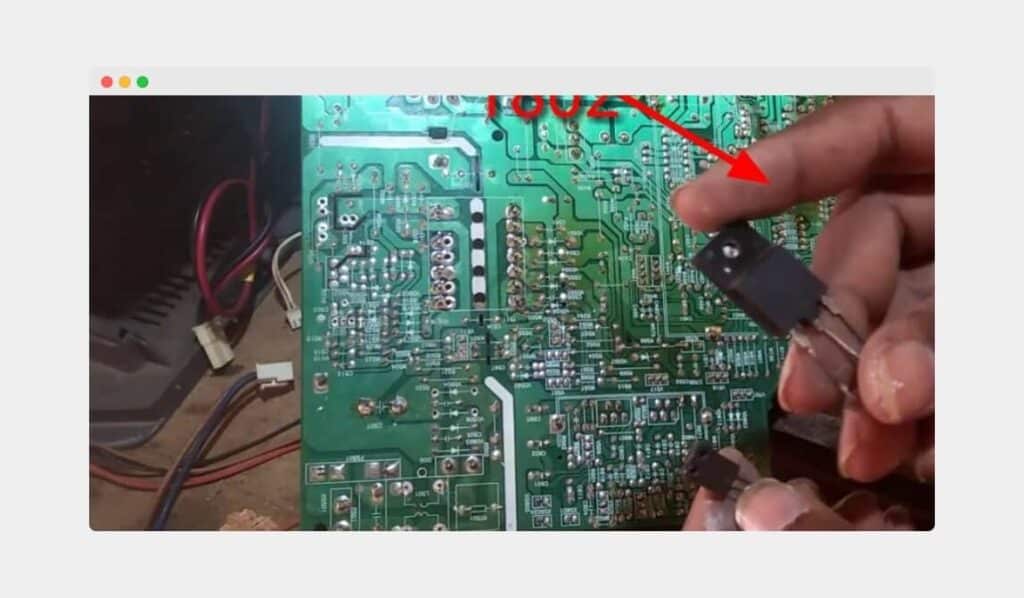
One of the TV cables is infamous for causing the power short between the power supply and the main board. This cable is the one that connects the power supply board to the main board.
To fix this issue, remove the back panel of your TV and then disconnect the pin in the fourth place. You can do it by prying up and pulling the cable out.
Doing this will solve the power-short problem with your Smart TV by stopping the signal responsible for shorting the TV. Later on, the TV will reboot itself automatically. You’ll have to wait a few seconds.
15. Finally, Factory Reset Your Samsung TV:
If none of the methods above works, the factory reset will end all the problems. However, it is worth noting that all the saved settings and apps you had previously installed on your TV will get erased.
As a good practice that will save time, make sure you take a photo of the custom settings you made. Here is how you can perform a factory reset:
First, go to ‘Setting‘ of your Samsung TV and click on ‘Support‘.
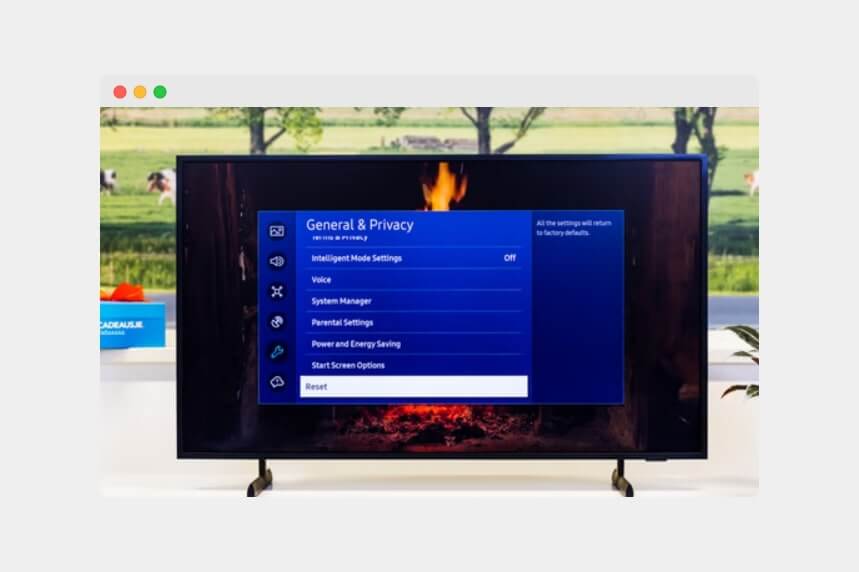
Choose the option ‘Self Diagnosis’ and, choose ‘Reset’, enter the ‘PIN’. The default PIN is 0000; select ‘Okay‘.
A highly rare case might be that your Samsung TV might still turn itself on and off repeatedly despite trying all of the above fixes, and in that case, it’s wise to ring your customer support and let them know the issue.
Ask them about the options. You can choose the one that suits you the most. If you have a warranty for your product, you could get the TV repaired or replaced for free.
Explainer Video About Fixes Of Samsung TV Keeps Turning Off
Final Words for Why Does My Samsung TV Keep Turning Off
Frequent power-offs on your Samsung TV could result from several problems like the ones discussed above. Common issues include overheating, outdated software versions, or incorrect settings.
I hope you found this article helpful and resolved the issue where your Samsung TV turns itself On and Off repeatedly. If you have any queries, you can ask them in the comments below. I’ll respond shortly after that.
